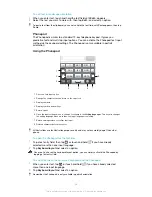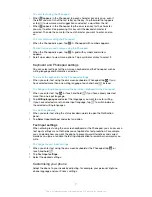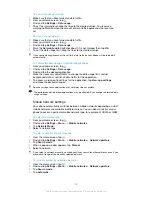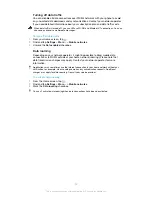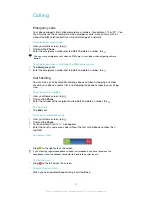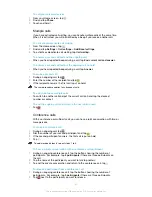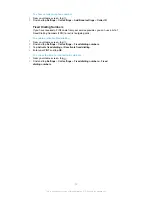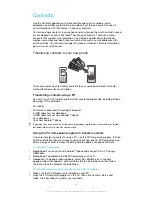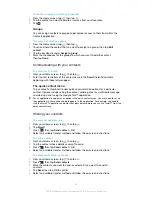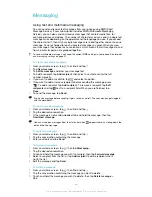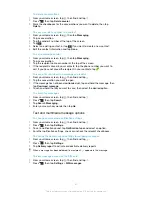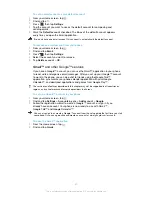To end a conference call
•
During the conference call, tap
End conference call
.
Call settings
Barring calls
You can bar all or certain categories of incoming and outgoing calls. When you use
call barring for the first time, you need to enter your PUK (Personal Unblocking Key)
and then a new password to activate the call barring function.
To bar incoming or outgoing calls
1
From your Home screen, tap .
2
Find and tap
Settings
>
Call settings
>
Call barring
.
3
Select an option.
4
Enter the password and tap
Enable
.
Rejecting a call with a message
You can reject a call with a predefined message. When you reject a call with such a
message, the message is automatically sent to the caller and saved on your phone.
Six messages are predefined in the phone. You can select from these predefined
messages, which can also be edited if necessary.
To reject a call with a predefined message
•
Drag
Reject with message
upward, then select a message.
To reject a second call with a predefined message
•
When you hear repeated beeps during a call, drag
Reject with message
upward, then select a message.
To edit the message used to reject a call
1
From your Home screen, tap .
2
Find and tap
Settings
>
Call settings
>
Reject call with message
.
3
Tap the message you want to edit, then make the necessary changes.
4
When you're done, tap
OK
.
Forwarding calls
You can forward calls, for example, to another phone number, or to an answering
service.
To forward calls
1
From your Home screen, tap .
2
Find and tap
Settings
>
Call settings
>
Call forwarding
.
3
Select an option.
4
Enter the number you want to forward the calls to, then tap
Enable
.
To turn off call forwarding
1
From your Home screen, tap .
2
Find and tap
Settings
>
Call settings
>
Call forwarding
.
3
Select an option, then tap
Disable
.
Showing or hiding your phone number
You can select to show or hide your phone number on call recipients' devices when
you call them.
38
This is an Internet version of this publication. © Print only for private use.