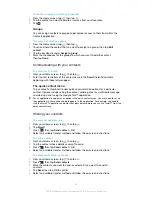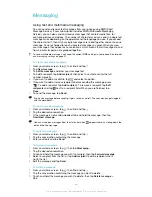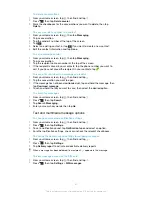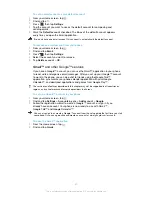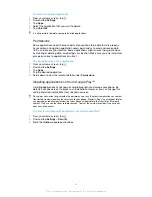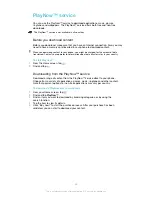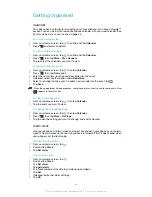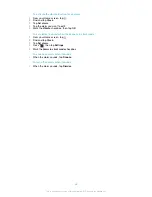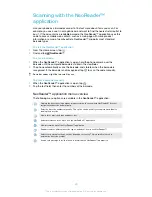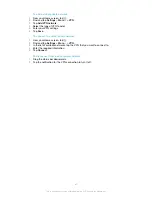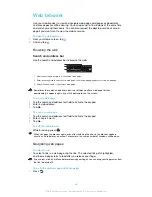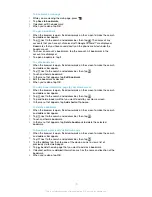To edit an existing alarm
1
From your Home screen, tap .
2
Find and tap
Clock
.
3
Tap
Set alarm
.
4
Tap the alarm you want to edit.
5
Tap
Time
.
6
Scroll up or down to adjust the time.
7
Tap
Set
.
8
If desired, edit other alarm settings.
9
Tap
OK
.
The alarm time format displayed is the same as the format you select for your general time
settings, for example, 12-hour or 24-hour.
To deactivate an alarm
1
From your Home screen, tap .
2
Find and tap
Clock
.
3
Tap
Set alarm
.
4
Unmark the checkbox next to the alarm you want to deactivate.
To activate an existing alarm
1
From your Home screen, tap .
2
Find and tap
Clock
.
3
Tap
Set alarm
.
4
Mark the checkbox next to the alarm you want to activate.
To delete an alarm
1
From your Home screen, tap .
2
Find and tap
Clock
.
3
Tap
Set alarm
.
4
Touch and hold the alarm you want to delete.
5
Tap
Delete alarm
, then tap
OK
.
To set the ringtone for an alarm
1
From your Home screen, tap .
2
Find and tap
Clock
.
3
Tap
Set alarm
.
4
Tap the alarm you want to edit.
5
Tap
Ringtone
and select an option.
6
Tap
Done
, then tap
OK
.
To set a recurring alarm
1
From your Home screen, tap .
2
Find and tap
Clock
.
3
Tap
Set alarm
.
4
Tap the alarm you want to edit.
5
Tap
Repeat
.
6
Mark the checkboxes for the desired days, then tap
OK
.
7
Tap
OK
.
To set the title for an alarm
1
From your Home screen, tap .
2
Find and tap
Clock
.
3
Tap
Set alarm
.
4
Tap the alarm you want to edit.
5
Tap
Label
and enter a name for the alarm.
6
Tap
OK
.
57
This is an Internet version of this publication. © Print only for private use.