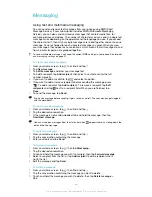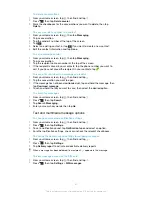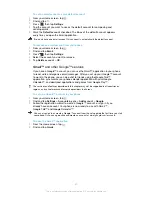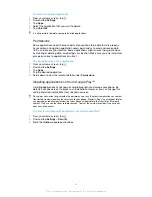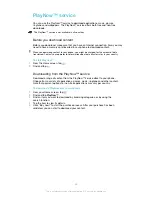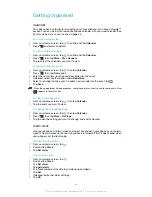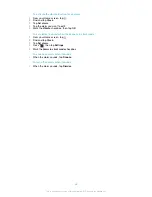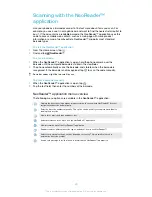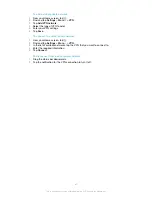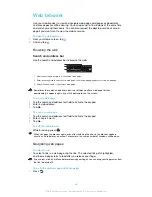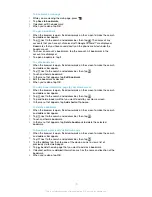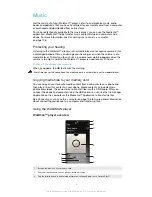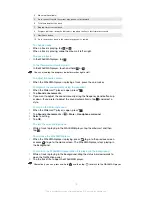Synchronising data on your phone
You can sync contacts, email, calendar events, and other information with your
phone from multiple email accounts, synchronisation services and other kinds of
accounts, depending on the applications installed on your phone. Synchronising your
phone with other information sources is an easy and practical way to stay up to date.
You can:
•
access your Gmail™ , Google Calendar™, Google™ contacts, Google™ Chrome™
bookmarks and other Google services you use.
•
access your corporate email, contacts and calendar applications.
•
access your Facebook™ contacts, calendar, albums and other services you use.
•
synchronise your phone with an Internet server using SyncML™.
Synchronising with Google™
Synchronise your phone with different Google™ services to keep your information up
to date, regardless of which device you're using your Google™ account from. For
example, you can synchronise your contacts, Gmail™, calendar and web browser
data.
To set up a Google™ account in your phone for synchronisation
1
From your Home screen, tap .
2
Tap
Settings
>
Accounts & sync
.
3
Make sure that synchronisation is turned on so that applications can
synchronise data automatically.
4
Tap
Add account
>
.
5
Follow the registration wizard to create a Google™ account, or sign in if you
already have an account.
6
Mark the
Back up & restore
checkbox if you want to back up data to your
Google™ account, then tap
Next
.
7
Tap
Accept
.
8
Tap your newly created Google™ account, then tap the items you want to
synchronise.
To synchronise manually with your Google™ account
1
From the Home screen, tap .
2
Tap
Settings
>
Accounts & sync
.
3
Tap the Google™ account you want to synchronise.
4
Press
, then tap
Sync now
.
To synchronise an application with a Google™ account
1
From your Home screen, tap .
2
Tap
Settings
>
Accounts & sync
.
3
Tap the Google™ account that you want to synchronise with. A list appears of
applications that can be synchronised with the Google account.
4
Tap the application that you want to synchronise with the selected Google
account.
To synchronise the web browser data with Google™ Chrome™
1
From your Home screen, tap .
2
Tap
Settings
>
Accounts & sync
.
3
Tap the Google™ account that you want to synchronise with, then tap
Sync
Browser
.
60
This is an Internet version of this publication. © Print only for private use.