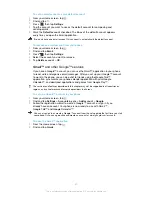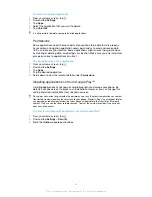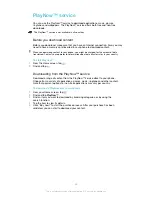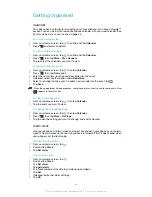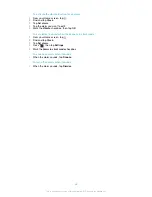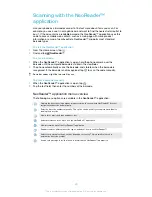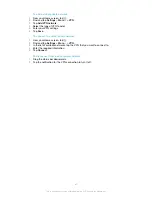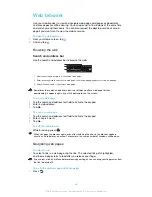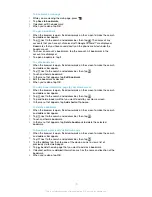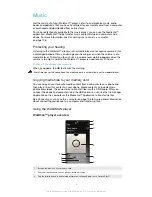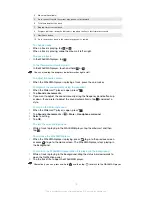To set up a SyncML™ account in your phone
1
From your Home screen, tap .
2
Find and tap
Settings
>
Accounts & sync
.
3
Make sure that synchronisation is turned on so that your data synchronises
automatically according to the interval you set.
4
Tap
Add account
>
SyncML
.
5
Tap the account, server address, username and password fields, and enter the
information required.
6
Tap
Sync interval
and select how often you want the phone to synchronise
automatically.
7
Tap an item that you want to synchronise, for example, contacts. Then enter
the server address, username, and password. Repeat this step for each item
you want to synchronise.
8
When you're finished, tap
Done
.
Contact your SyncML™ service provider for more information about your account settings.
To synchronise manually with your SyncML™ account
1
From your Home screen, tap .
2
Tap
Settings
>
Accounts & sync
.
3
Tap the SyncML™ account that you want to synchronise.
4
Press
, then tap
Sync now
.
To set a synchronisation interval
1
From your Home screen, tap .
2
Tap
Settings
>
Accounts & sync
, then tap your SyncML™ account.
3
Tap
Account settings
.
4
Tap
Sync interval
and select an interval option.
To remove a SyncML™ account from your phone
1
From your Home screen, tap .
2
Tap
Settings
>
Accounts & sync
, then tap your SyncML™ account.
3
Tap
Remove account
.
4
Tap
Remove account
again to confirm.
63
This is an Internet version of this publication. © Print only for private use.