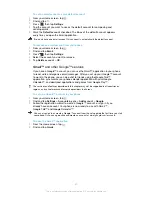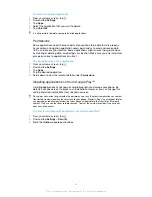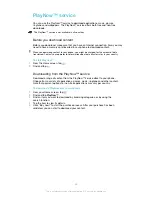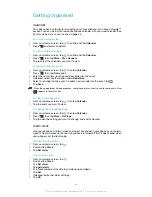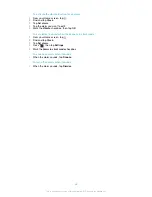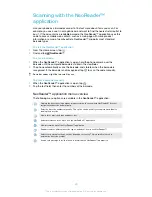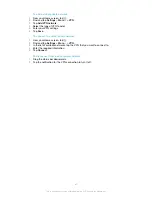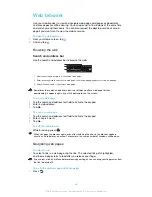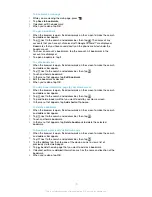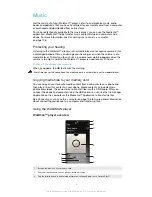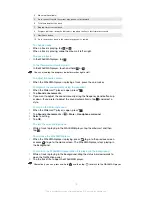Advanced Wi-Fi® settings
Before you add a Wi-Fi® network manually, you need to turn on the Wi-Fi® setting in
your phone.
Wi-Fi® network status
When you are connected to a Wi-Fi® network or when there are Wi-Fi® networks
available in your vicinity, it is possible to see the status of these Wi-Fi® networks.
You can also enable the phone to notify you whenever an open Wi-Fi® network is
detected.
To enable Wi-Fi® network notifications
1
Turn on Wi-Fi®, if it is not already on.
2
From your Home screen, tap .
3
Find and tap
Settings
>
Wi-Fi
.
4
Press
.
5
Tap
Advanced
.
6
Mark the
Network notification
checkbox.
To add a Wi-Fi® network manually
1
From the Home screen, tap .
2
Find and tap
Settings
>
Wi-Fi
.
3
Tap
Add network
.
4
Enter the
Network SSID
for the network.
5
Tap the
Security
field to select a security type.
6
If required, enter a password.
7
Tap
Save
.
Contact your Wi-Fi® network administrator to get the Network SSID name and password.
To view detailed information about a connected Wi-Fi® network
1
From the Home screen, tap .
2
Find and tap
Settings
>
Wi-Fi
.
3
Tap the Wi-Fi® network that you are currently connected to. Detailed network
information is displayed.
Wi-Fi® sleep policy
By adding a Wi-Fi® sleep policy, you can specify when to switch from Wi-Fi to
mobile data.
If you are not connected to a Wi-Fi® network, the phone uses mobile data connection to
access the Internet (if you have set up and enabled a mobile data connection in your phone).
To add a Wi-Fi® sleep policy
1
From the Home screen, tap .
2
Find and tap
Settings
>
Wi-Fi
.
3
Press
.
4
Tap
Advanced
.
5
Tap
Keep Wi-Fi on during sleep
.
6
Select an option.
Sharing your phone’s mobile data connection
You can share your phone’s mobile data connection with a single computer using a
USB cable. This process is called USB tethering. You can also share your phone’s
data connection with up to eight devices at once, by turning your phone into a
portable Wi-Fi® hotspot.
When your phone is sharing its data connection, the following icons may appear in
the status bar or in the Notification panel:
65
This is an Internet version of this publication. © Print only for private use.