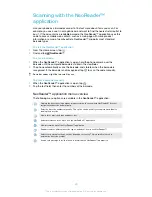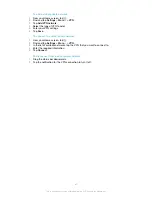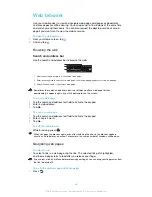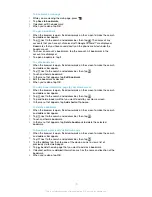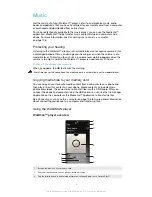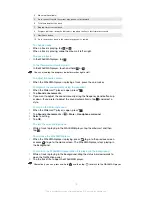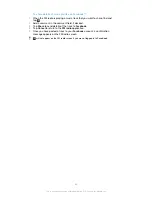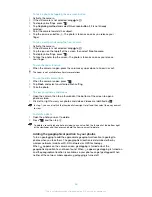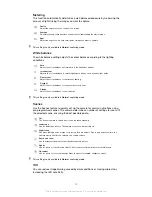double-tap the screen directly after zooming with your fingers. If auto-fit is disabled,
you may need to scroll sideways to read a full sentence.
To auto-fit web pages
1
When the browser is open, press
.
2
Tap
Settings
>
Advanced
>
Auto-fit pages
.
Auto-filling text
Auto-filling allows you to automatically enter data such as names and addresses on
various web forms, so you don’t have to enter the same information repeatedly on
different web pages.
To create text for auto-filling
1
When the browser is open, press
.
2
Tap
Settings
>
General
.
3
Mark the
Form auto-fill
checkbox, if it is not already marked.
4
Tap
Auto-fill text
, then enter text that you want to use for auto-filling on web
forms, for example, your name and address.
5
When you're done, tap
Save
.
Plug-in settings
You can adjust how a plug-in functions on a web page. For example, you can enable
plug-ins to get optimal visual effect when you view a web page. Alternatively, to
increase browsing speed, you can configure your browser to only run plug-ins on
demand, or you can disable plug-ins completely.
To enable plug-ins on demand
1
When the browser is open, press
.
2
Tap
Settings
>
Advanced
>
Enable plug-ins
.
3
Tap
On demand
.
You may need to restart your browser for the setting to take effect.
73
This is an Internet version of this publication. © Print only for private use.