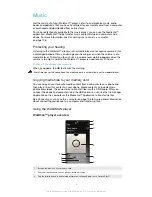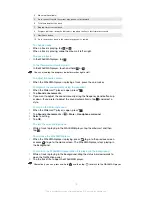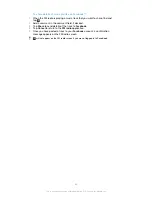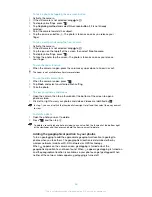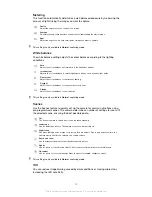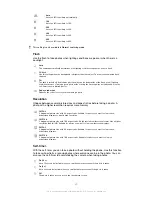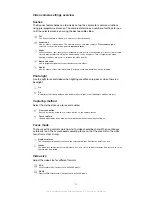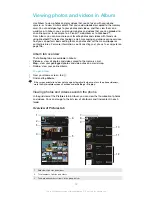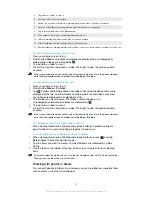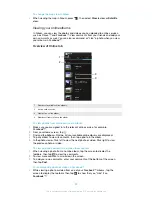Taking photos and recording videos
Take a photo or record a video with the camera in your phone. You can hold the
camera horizontally or vertically. Use the front camera to take self-portraits. Photos
and videos are saved automatically on the memory card. Share a photo or a video
with friends, or upload your photos and videos to a web service.
Camera controls overview
5
2
7
4
6
9
10
3
1
8
1
Zoom in or out
2
Main camera screen
3
Switch between still and video camera
4
Display all settings
5
Take photos or record video clips
6
Go back a step or exit the camera
7
View photos and videos
8
Auto focus
9
Front camera
10 Camera setting icons
To open the camera
•
From your Home screen, tap , then find and tap .
To close the camera
•
Press
from the main camera screen.
Using the still camera
There are two ways to take photos with the still camera. You can tap the on-screen
camera button, or touch a spot on the screen.
To take a photo by touching the screen
1
Activate the camera.
2
If the still camera is not selected, drag to .
3
To display all settings, press
.
4
Tap
Capturing method
and select
Touch capture
if it is not already selected.
5
Point the camera towards the subject.
6
To activate auto focus, touch and hold a spot on the screen. When the focus
frame turns green, lift your finger to take the photo.
Be careful not to touch , or other icons when touching the screen to take a photo.
85
This is an Internet version of this publication. © Print only for private use.