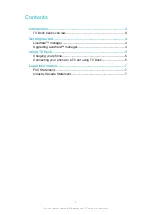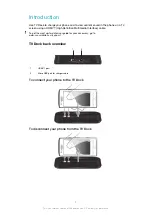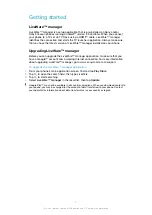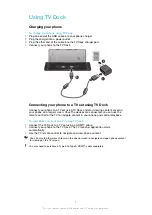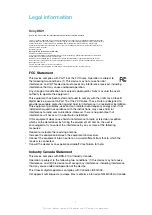Using TV Dock
Charging your phone
To charge your phone using TV Dock
1
Plug one end of the USB cable into your phone charger.
2
Plug the charger into a power outlet.
3
Plug the other end of the cable into the TV Dock charger port.
4
Connect your phone to the TV Dock.
1
2
3
Connecting your phone to a TV set using TV Dock
Connect your phone to a TV set using TV Dock and start viewing content saved in
your phone on a larger screen. Once the devices are connected, you can use the
remote control for the TV to navigate content in your phone and control playback.
To view phone content on a TV using TV Dock
1
Connect the TV Dock to a TV set using a HDMI™ cable.
2
Connect your phone to the TV Dock. The TV launcher application starts
automatically.
3
Use the TV remote control to navigate and view phone content.
You can also tap the relevant items on the phone screen to navigate and open phone content
for viewing on the TV screen.
You may need to purchase a Type D to Type A HDMI™ cable separately.
5
This is an Internet version of this publication. © Print only for private use.