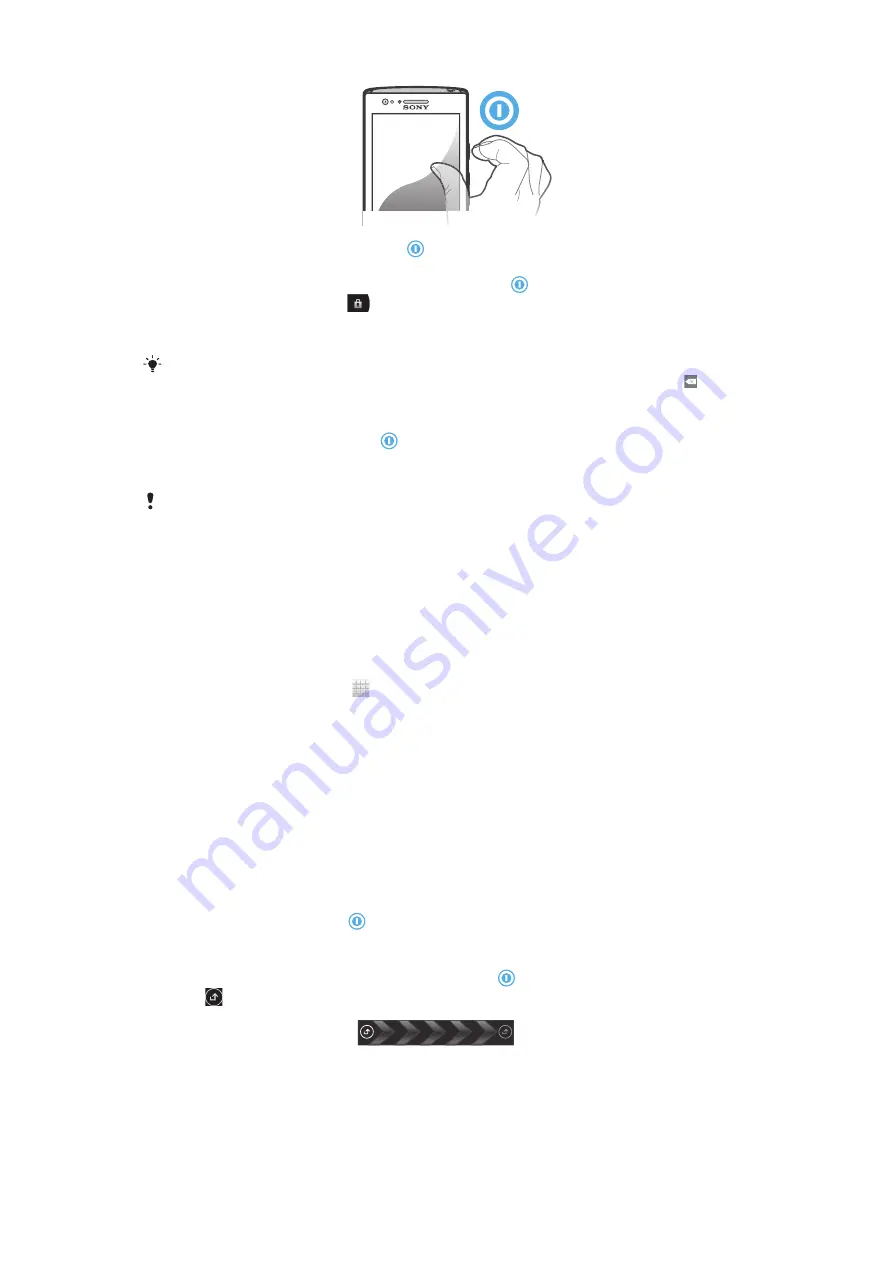
1
Press and hold down the power key on the right side of the phone until the
phone vibrates.
2
If your screen goes dark, briefly press the power key to activate the screen.
3
To unlock the screen, drag
to the right across the screen.
4
Enter your SIM card PIN when requested, and select
OK
.
5
Wait a while for the phone to start.
Your SIM card PIN is initially supplied by your network operator, but you can change it later
from the
Settings
menu. To correct a mistake made entering your SIM card PIN, tap .
To turn off the phone
1
Press and hold down the power key until the options menu opens.
2
In the options menu, tap
Power off
.
3
Tap
OK
.
It may take a while for the phone to shut down.
Setup guide
The first time you start your phone, a setup guide opens to explain basic phone functions
and helps you enter essential settings. This is a good time to configure the phone to your
specific needs. You can also skip some steps and access the setup guide manually at a
later stage.
To access the setup guide manually
1
From the Home screen, tap .
2
Find and tap
Setup guide
.
Screen lock
When your phone is on and left idle for a set period of time, the screen darkens to save
battery power, and locks automatically. This lock prevents unwanted actions on the
touchscreen when you are not using it. On the lockscreen, you can still view notifications,
for example, notifications of missed calls and messages that arrived since the phone was
last locked. You can also control the playback of audio tracks without unlocking the
screen.
To activate the screen
•
Briefly press the power key .
To view missed calls from the lockscreen
1
To activate the screen, briefly press the power key .
2
Drag to the right across the screen.
10
This is an Internet version of this publication. © Print only for private use.
Summary of Contents for Xperia P
Page 1: ...P User guide ...











































