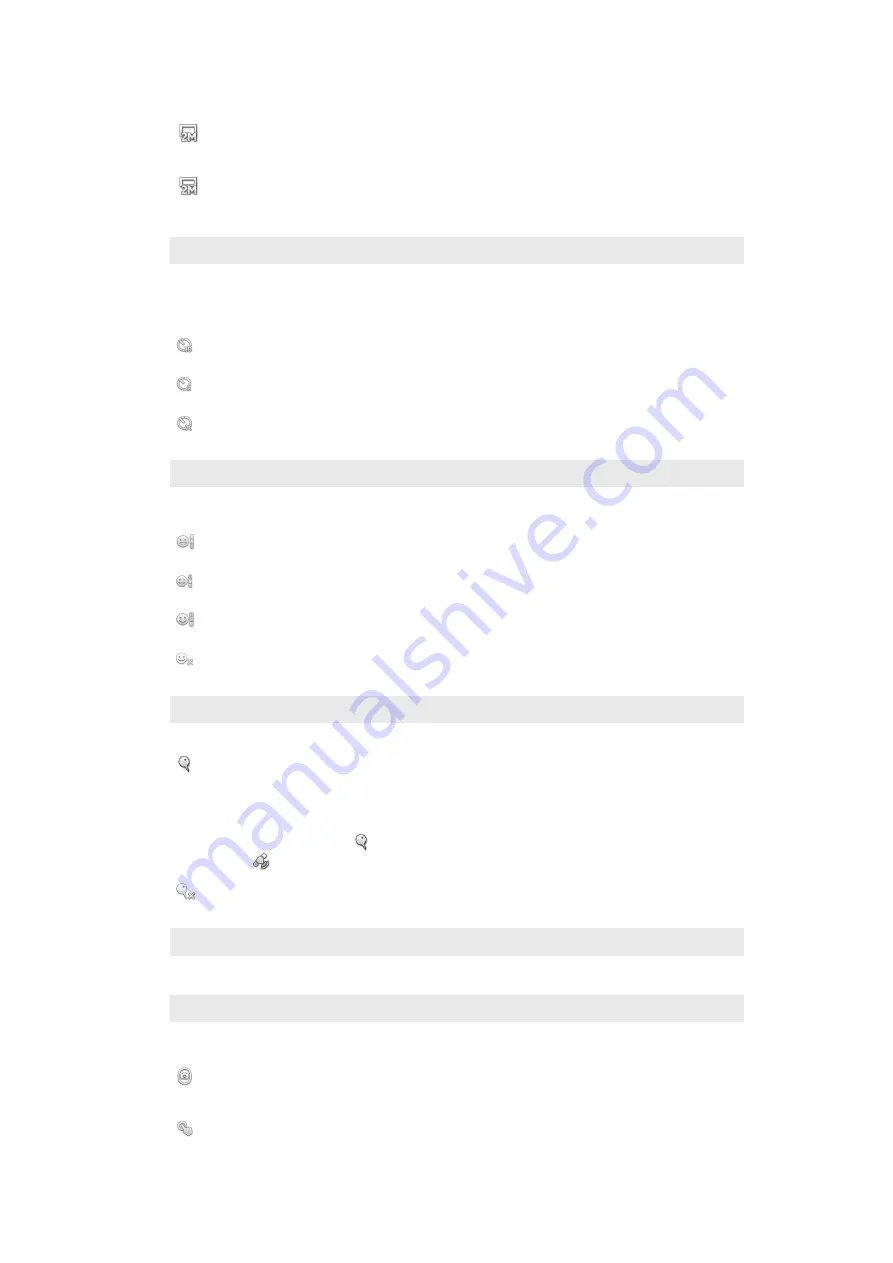
6 megapixel picture size with 16:9 aspect ratio. A high resolution widescreen format. Has a higher
resolution than full HD. Suitable for photos you want to view on widescreen displays.
2MP 4:3
2 megapixel picture size with 4:3 aspect ratio. Suitable for photos you want to view on non-widescreen
displays.
2MP 16:9
2 megapixel picture size with 16:9 aspect ratio. Suitable for photos you want to view on widescreen
displays.
Self-timer
With the self timer you can take a photo without holding the phone. Use this function to take self-portraits, or
group photos where everyone can be in the photo. You can also use the self timer to avoid shaking the
camera when taking photos
On (10 sec.)
Set a 10-second delay from when you tap the camera screen until the photo is taken.
On (2 sec.)
Set a 2-second delay from when you tap the camera screen until the photo is taken.
Off
The photo is taken as soon as you tap the camera screen.
Smile detection
Use the smile detection function to determine what kind of smile the camera reacts to before taking a photo.
Big smile
Only take a photo when a big smile is detected.
Average smile
Take a photo when an average smile is detected.
Small smile
Take a photo when only a slight smile is detected.
Off
Smile detection function is off.
Geotagging
Tag photos with details of where you took them
On
When geotagging is turned on, the approximate geographical location is added to photos when you
take them. To use geotagging, you must enable location features from the
Settings
menu.
Using location services to find your position
on page 123.
For geotags to be added to a photo, the location must be determined before you take the photo. Your
location is determined when
appears on the camera screen. When the phone is searching for your
position,
appears.
Off
When geotagging is turned off, you cannot view the location where you took a photo
Shutter sound
Choose to have or not to have the sound when capturing a photo.
Capturing method
Select the method you use to take photos.
On-screen button
Take a photo by tapping the on-screen button on the camera screen. The photo is taken as soon as
you release your finger.
Touch capture
102
This is an Internet version of this publication. © Print only for private use.
Summary of Contents for Xperia P
Page 1: ...P User guide ...
















































