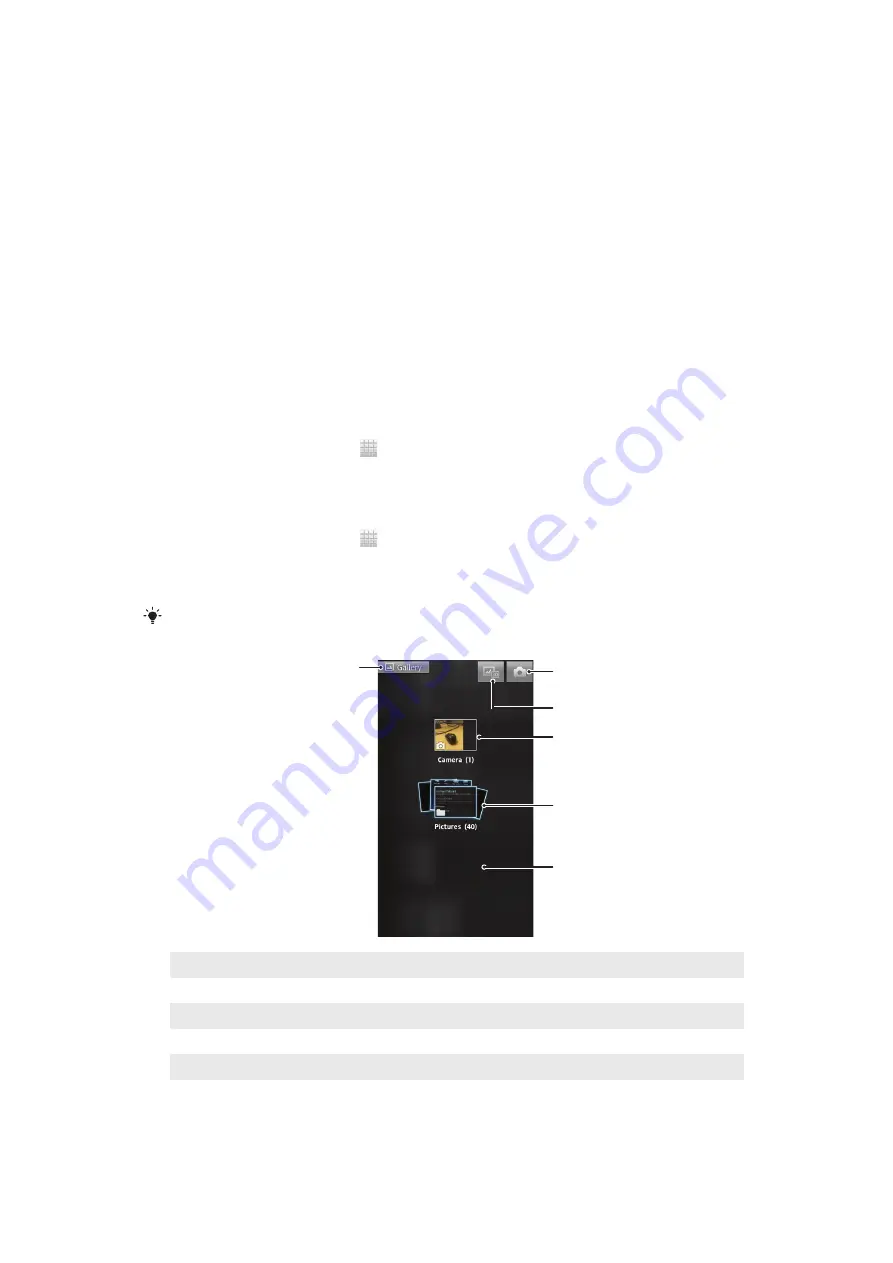
Viewing photos and videos in Gallery
Use Gallery to view photos and play videos that you’ve taken with your phone camera, or
to view similar content that you've downloaded or copied to the phone's internal storage.
In Gallery, you can also view photos and videos you've uploaded to an online service, for
example, to a Picasa™ web album or to Facebook™.
From Gallery, you can also share your favorite photos and videos with friends by using
Bluetooth™ wireless technology, email or messaging. And you can perform basic editing
tasks on photos and set them as wallpaper or contact pictures. For more information,
Connecting your phone to a computer
on page 119.
Mobile BRAVIA® Engine
Sony's Mobile BRAVIA® Engine technology improves the viewing quality of photos and
videos after you take them, giving you clearer, sharper, and more natural images. Mobile
BRAVIA Engine is turned on by default, but you can turn it off if you want to reduce
battery consumption.
To turn off Mobile BRAVIA® Engine
1
From your Home screen, tap .
2
Find and tap
Settings
>
Display
.
3
Unmark the
Mobile BRAVIA Engine
checkbox if it is already checked.
To open Gallery and view your albums
1
From your Home screen, tap .
2
Find and tap
Gallery
. Photos and videos on your phone's internal storage,
including those you’ve taken with the camera and those you’ve downloaded from
the web or other locations, appear in albums.
If the screen orientation does not change automatically when you turn the phone sideways,
mark the
Auto-rotate screen
checkbox under
Settings
>
Display
.
1
4
2
3
6
5
1
Tap in any view to return to the main Gallery screen
2
Tap to open the camera
3
Tap to open 3D Album
4
Album of photos and videos taken with the phone camera
5
Album stack – touch with two fingers and spread them apart to view the content
6
Flick left or right on the screen to view more albums
110
This is an Internet version of this publication. © Print only for private use.
Summary of Contents for Xperia P
Page 1: ...P User guide ...
















































