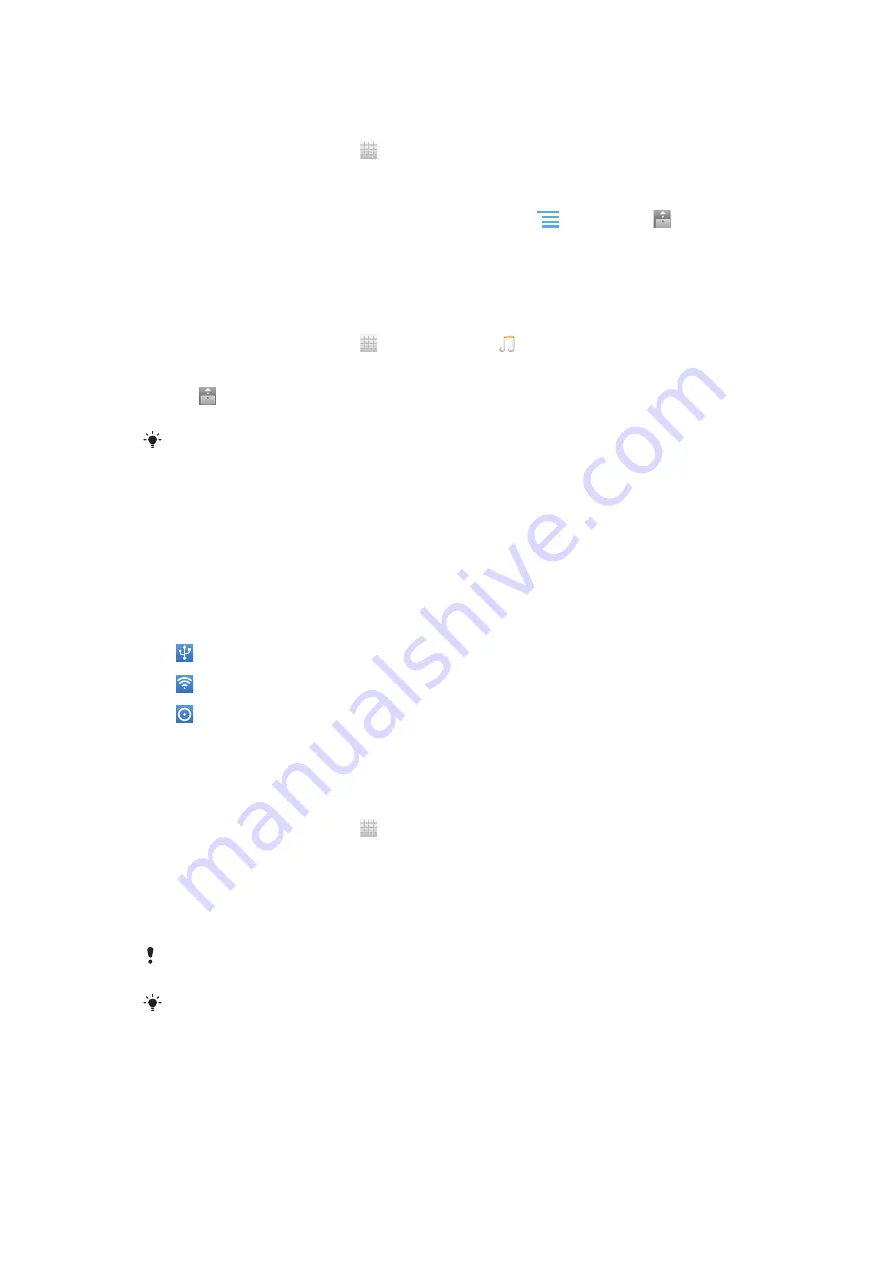
To view photos or videos from your phone on another device
1
Make sure the devices that you want to share files with are connected to the same
Wi-Fi® network as your phone.
2
From your Home screen, tap .
3
Find and tap
Gallery
.
4
Open the album containing the files you want to view.
5
Touch and hold any photo or video. Checkboxes appear for each item.
6
Mark the item or items that you want to view, then press
, and then tap .
7
Select a device. The selected files start playing in chronological order on the
device you select.
To play a music track from your phone on another device
1
Make sure the devices that you want to share files with are connected to the same
Wi-Fi® network as your phone.
2
From your Home screen, tap , then find and tap .
3
Tap
MY MUSIC
to open the music library.
4
Select a music category and browse to the track you want to play.
5
Tap .
6
Select a device. The track plays automatically on the device you select.
You can also play a track from your phone on another device by tapping the cover art for the
track and then tapping
Play on device
.
Sharing your phone’s mobile data connection
You can share your phone’s mobile data connection with a single computer using a USB
cable. This process is called USB tethering. You can also share your phone’s data
connection with up to eight devices at once, by turning your phone into a portable Wi-
Fi® hotspot.
When your phone is sharing its data connection, the following icons may appear in the
status bar or in the Notification panel:
USB tethering is active
Portable Wi-Fi® hotspot is active
Both USB tethering and portable hotspot are active
To share your phone’s data connection using a USB cable
1
Deactivate all USB cable connections to your phone.
2
Using the USB cable that came with your phone, connect your phone to a
computer.
3
From your Home screen, tap .
4
Find and tap
Settings
>
Wireless & networks
>
Tethering
.
5
Mark the
USB tethering
checkbox. The phone starts sharing its mobile network
data connection with the computer over the USB connection. An ongoing
notification appears in the status bar and the Notification panel.
6
Unmark the
USB tethering
checkbox, or disconnect the USB cable to stop
sharing your data connection.
You cannot share your phone’s data connection and internal storage over a USB cable at the
same time. For more information, see
Connecting your phone to a computer
You may need to prepare your computer to establish a network connection via USB cable. Go
to android.com/tether to get the most current information.
79
This is an Internet version of this publication. © Print only for private use.
Summary of Contents for Xperia P
Page 1: ...P User guide ...
















































