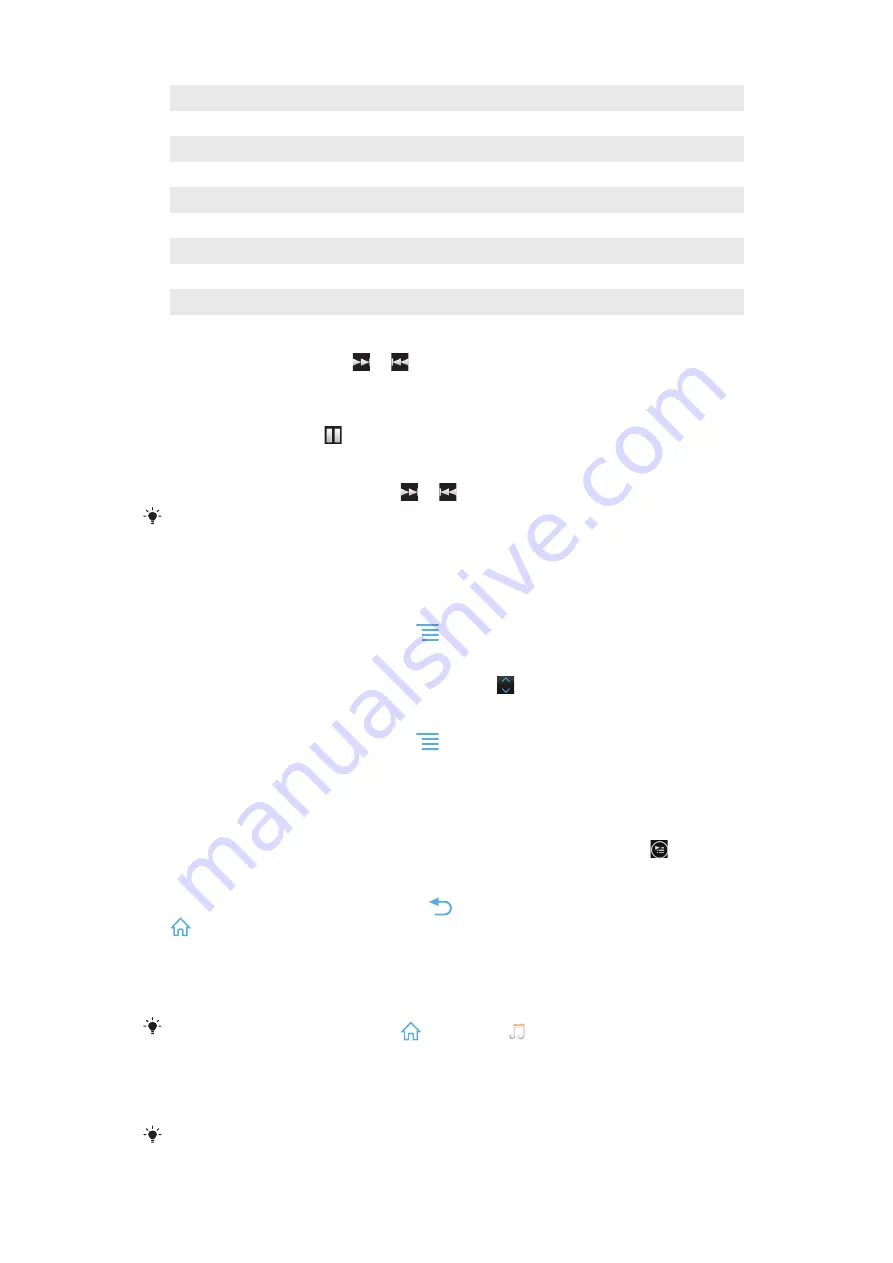
1
Browse the music on your phone's internal storage
2
Tap the infinite button to find related information online and plug-ins from Android Market™
3
Album art (if available)
4
Go to the previous track in the current play queue, or rewind
5
Play/Pause button
6
Progress indicator – drag the indicator or tap along the line to fast forward or rewind
7
Total time length of the track
8
Go to the next track in the current play queue, or fast forward
9
Elapsed time of current track
To change tracks
•
When a track is playing, tap or .
•
When a track is playing, swipe the album art left or right.
To pause a track
•
In the music player, tap .
To fast forward and rewind music
•
In the music player, touch and hold or .
You can also drag the progress indicator marker right or left.
To adjust the audio volume
•
When the music player is playing a track, press the volume key.
To improve the sound quality using the equalizer
1
When the music player is open, press
.
2
Tap
Equalizer
. If you want to adjust the sound manually, drag the frequency band
buttons up or down.
3
If you prefer to adjust the sound automatically, tap and select a style.
To turn on the Surround sound
1
When the music player is open, press
.
2
Tap
Equalizer
>
More
>
Headphone surround
.
3
Select a setting.
4
Tap
OK
.
To view the current play queue
•
While a track is playing in the music player, tap the album art and then tap .
To minimize the music player
•
When the music player is playing, press
to go to the previous screen, or press
to go to the Home screen. The music player stays playing in the background.
To return to the music player when it is playing in the background
1
Drag the status bar downwards to open the Notification panel.
2
Tap the track title to open the music player.
Alternatively, you can press and hold
and then tap
to return to the music player.
To delete a track
1
Open the music player library and browse to the track you want to delete.
2
Touch and hold the track title, then tap
Delete
.
You can also delete albums this way.
87
This is an Internet version of this publication. © Print only for private use.
Summary of Contents for Xperia P
Page 1: ...P User guide ...
















































