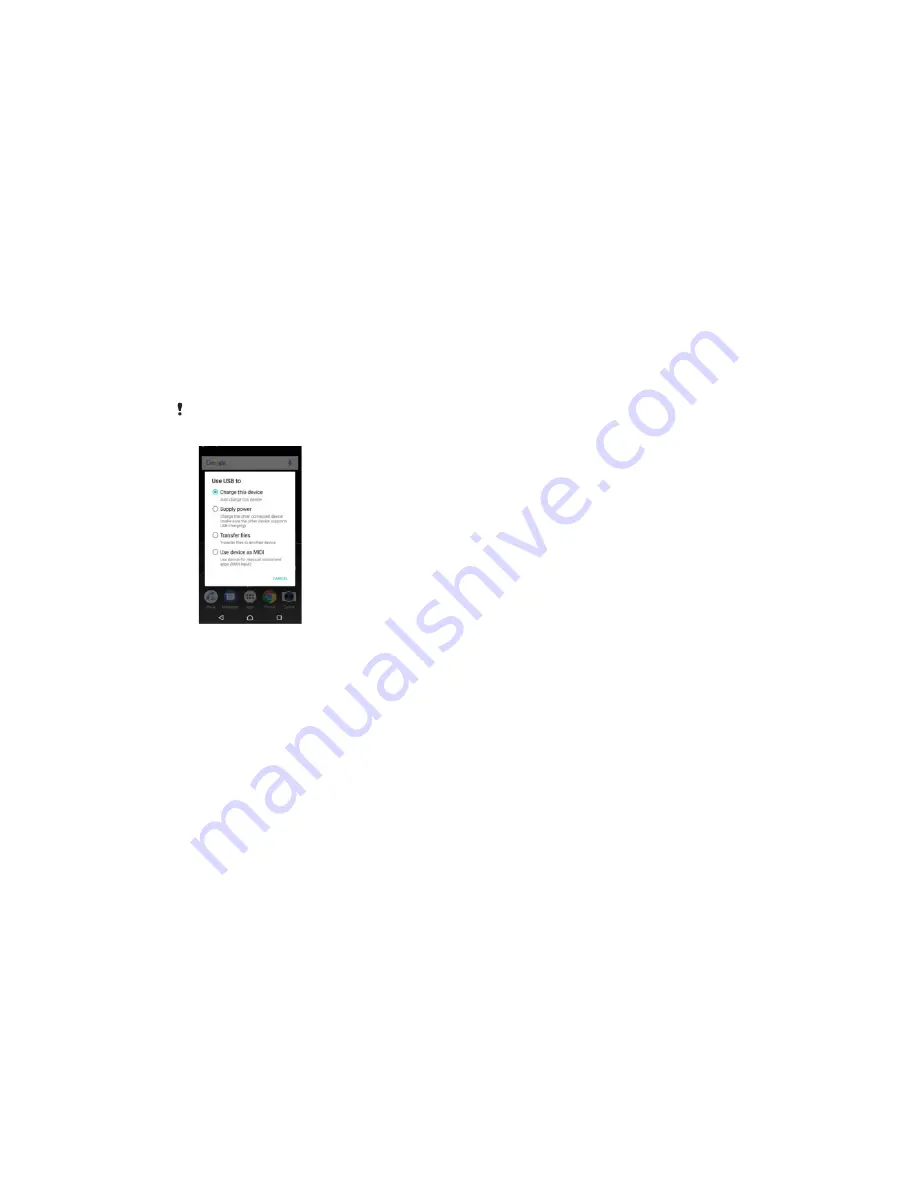
This is an internet version of this publication. © Print only for private use.
To Update Your Device Using a Computer
1 Using a USB Type-C™ cable, connect your device to the computer.
2 Make sure the screen of your device is unlocked, and the USB connection mode
on the device is set to Transfer files.
4 Make sure the computer can access the internet.
Maintenance Using a Computer
Managing files using a computer
Use a USB Type-C™ cable connection between a Windows® computer and your
device to transfer and manage your files.
Once the two devices are connected, you can choose whether to charge your device,
transfer files, or use it for MIDI input. Your computer will detect your device when you
select the Transfer files connection mode. The default connection mode is set to
Charge this device.
Always use the USB cable type intended for your Xperia™ model and make
sure it is completely dry.
USB Connection Mode
You can use the Transfer files connection mode for managing files and updating device
software. This USB mode is used with Microsoft® Windows® computers. Charging is
enabled by default.
Using the Use device as MIDI mode, your device can function as a MIDI input for
musical instrument apps.
To change USB connection mode
1 Attach a USB connector to your device.
2 Drag down the Status bar, and then tap USB charging this device.
3 Tap either Transfer files or Use device as MIDI as desired.
33
















































