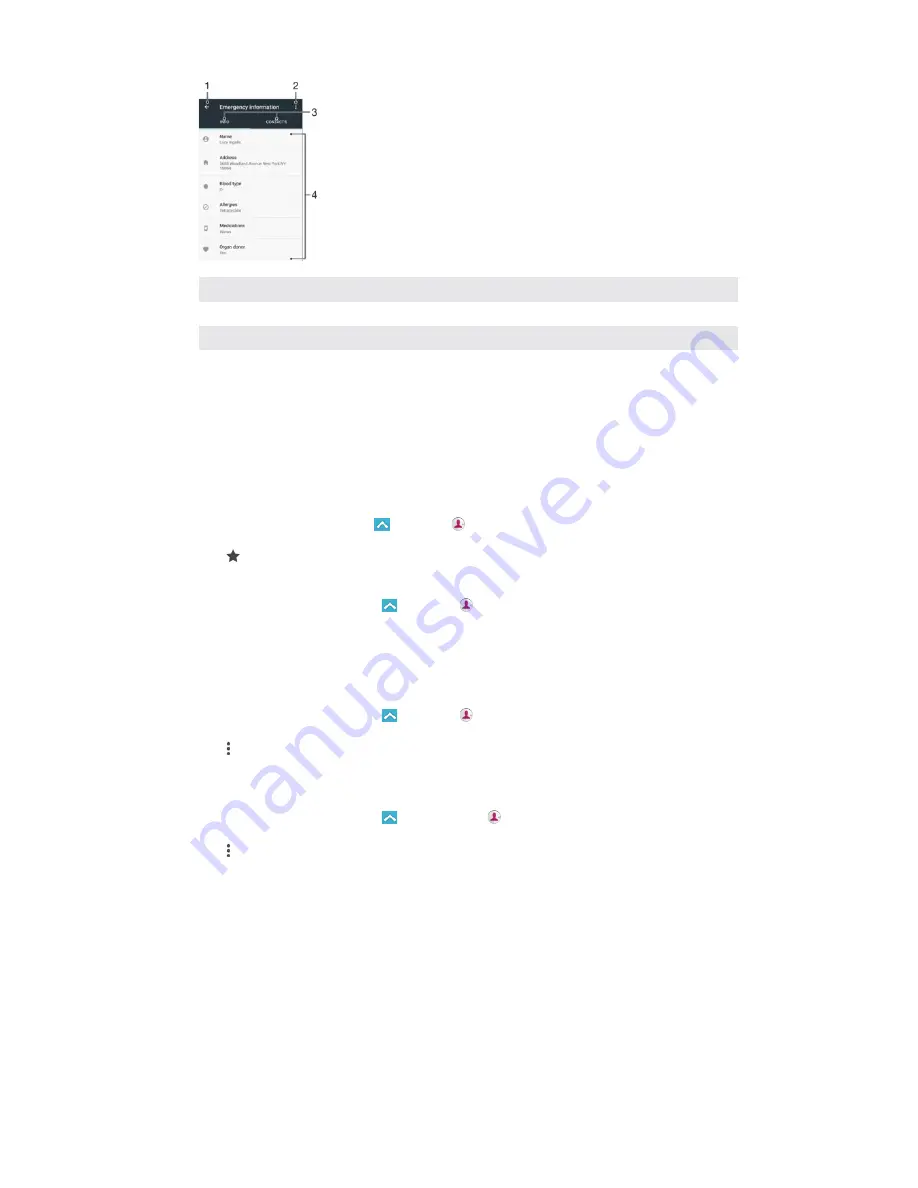
This is an internet version of this publication. © Print only for private use.
1
Go back to the main Contacts screen
2
View more options
3
Medical and personal information and emergency contacts tab
4
Medical and personal information
Favorites
Contacts that you mark as favorites appear under the favorites tab in the Contacts
application along with your most frequently called contacts or "top contacts". This
way you get quicker access to these contacts.
To Mark or Unmark a Contact as a Favorite
1 From the Home screen, tap , then tap .
2 Tap the contact you want to add to or remove from your favorites.
3 Tap .
To View Your Favorite Contacts
1 From your Home screen, tap , then tap .
2 Tap FAVORITES.
Sending contact information
To Send Your Business Card
1 From your Home screen, tap , then tap .
2 Tap ME.
3 Tap , then tap Share.
4 Select an available transfer method and follow the on-screen instructions.
To Send a Contact
1 From your Home screen, tap , and then tap .
2 Tap the contact whose details you want to send.
3 Tap , then tap Share.
4 Select an available transfer method and follow the on-screen instructions.
68
















































