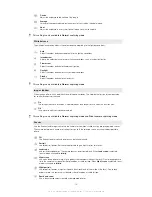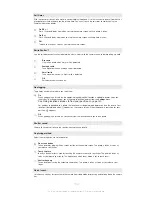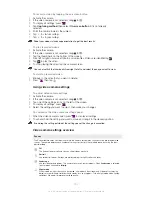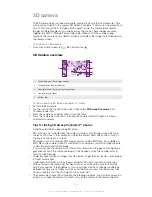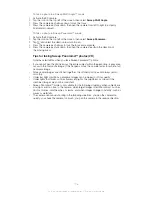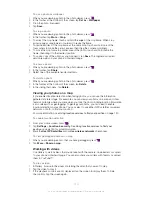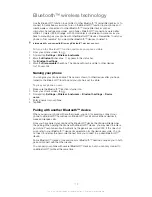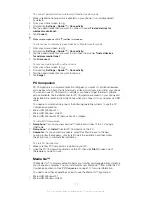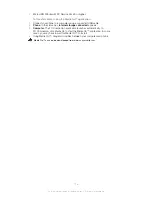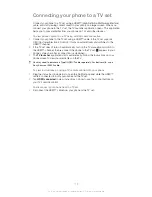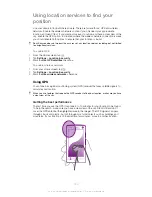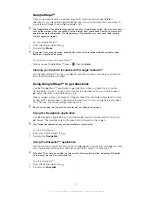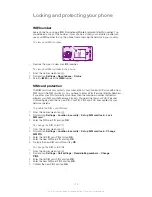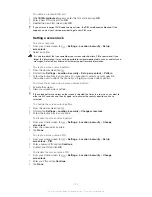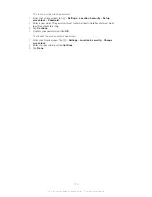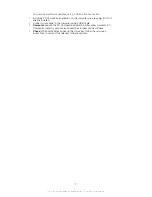Viewing photos in 3D Album
In 3D Album you can view and play all photos taken with your 3D camera. You can also
play photos that you have taken using Sweep Multi Angle™ mode and view them from
multiple angles.
To view your 3D photos in 3D Album
1
From your Home screen, tap .
2
Find and tap
3D Album
.
3
Tap a 3D photo.
4
Flick left to view the next 3D photo in 3D Album. Flick right to view the previous 3D
photo.
To play a 3D photo in 3D Album
1
Open the 3D photo. If no controls are displayed, tap the screen.
2
Tap .
You can only play 3D photos that have been captured in the standard panorama image size.
To zoom a 3D photo in 3D Album
•
When you view a 3D photo in 3D Album, double-tap the photo to zoom in or out.
To zoom in or out, you can also pinch two fingers together or spread them apart. Then drag
the 3D photo to view different parts of it.
To view multi-angle photos in 3D Album
1
From your Home screen, tap .
2
Find and tap
3D Album
.
3
Tap . All multi-angle photos are displayed.
4
Tap a photo.
5
Tilt the phone right or left to view the photo from different angles.
Managing your photos in 3D Album
Use 3D Album to upload your 3D photos to online web albums. For example, if you're a
Facebook™ user, you can upload your photos in 3D Album to your Facebook™
account. You can also use 3D Album to delete photos.
To share a 3D photo in 3D Album
1
When you view a 3D photo in 3D Album, tap the 3D photo if no controls are
displayed.
2
Tap
.
3
Select one of the available transfer methods.
To delete a 3D photo in 3D Album
1
When you view a 3D photo in 3D Album, tap the photo if no controls are
displayed.
2
Tap , then tap
OK
.
112
This is an Internet version of this publication. © Print only for private use.
Summary of Contents for Xperia S LT26i
Page 1: ...Xperia S User guide ...