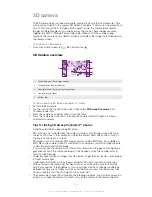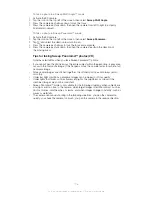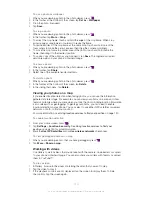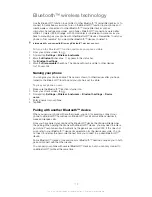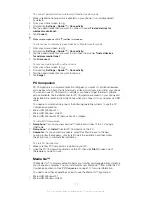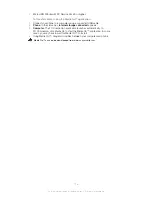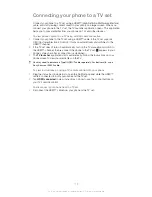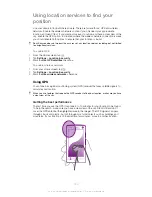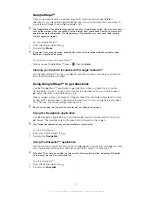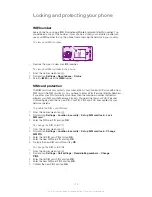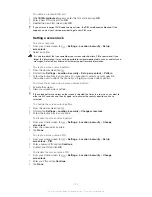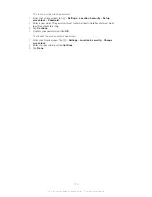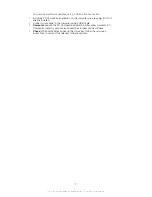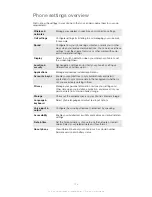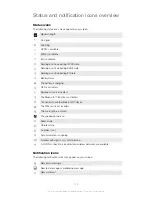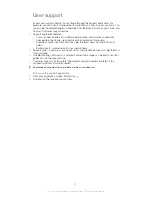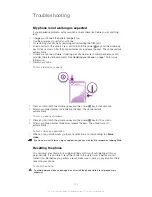Connecting your phone to a TV set
Connect your phone to a TV set using a HDMI™ (High Definition Multimedia Interface)
cable, and start viewing content saved in your phone on a larger screen. When you
connect your phone to the TV set, the TV Launcher application opens. This application
helps you to play media files from your phone on TVs and other devices.
To view phone content on a TV using a HDMI cable connection
1
Connect your phone to the TV set using a HDMI™ cable. If the TV set supports
CEC (Customer Electronic Control), it turns on automatically and switches to the
HDMI™ channel.
2
If the TV set doesn't turn on automatically, turn on the TV manually and switch to
the HDMI™ channel, then re-connect the phone to the TV set. appears in your
phone's status bar after a connection is established.
3
The
TV launcher
application starts automatically. Follow the instructions on your
phone screen to view your media files on the TV.
You may need to purchase a TypeD HDMI™ cable separately. For best results, use a
Sony Ericsson IM-820 cable.
To view instructions on using a TV remote control with your phone
1
Drag the status bar downwards to open the Notification panel while the HDMI™
cable is connected to both your phone and the TV set.
2
Tap
HDMI connected
to view instructions on how to use the control buttons on
your TV's remote control.
To disconnect your phone from the TV set
•
Disconnect the HDMI™ cable from your phone or the TV set.
119
This is an Internet version of this publication. © Print only for private use.
Summary of Contents for Xperia S LT26i
Page 1: ...Xperia S User guide ...