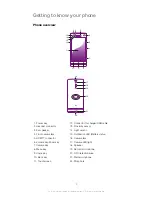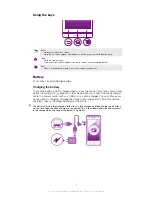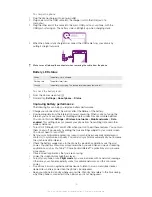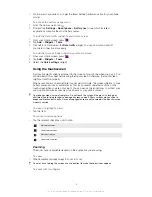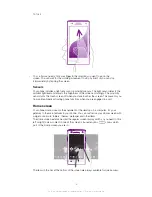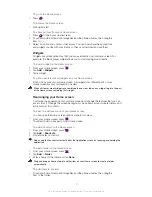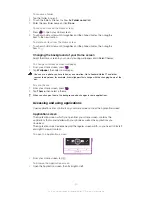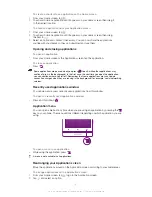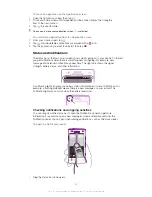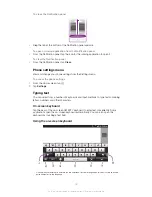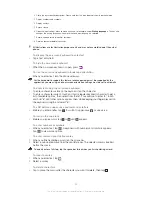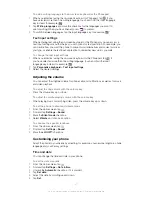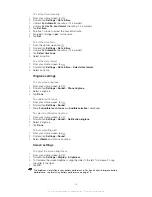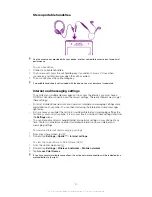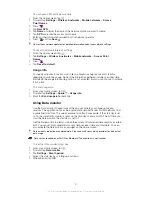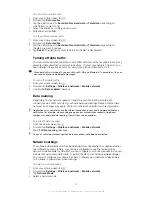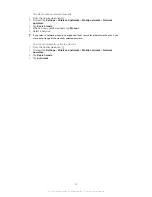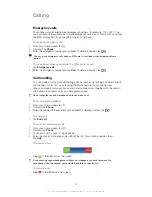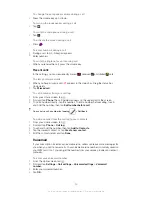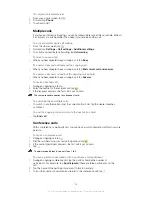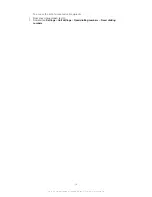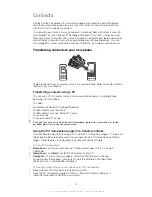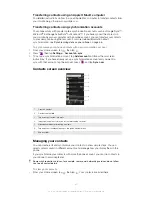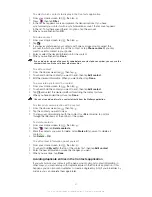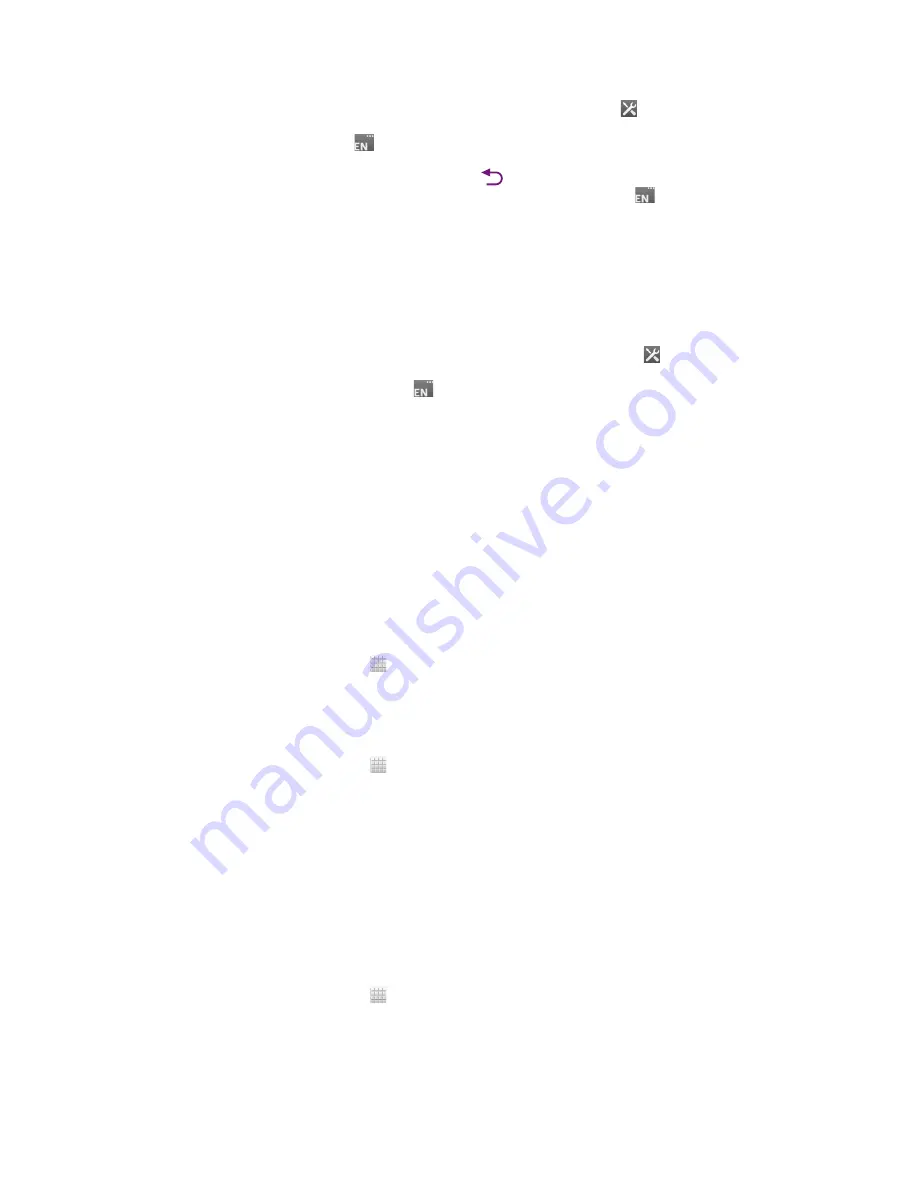
To add a writing language to the on-screen keyboard or the Phonepad
1
When you enter text using the on-screen keyboard or Phonepad, tap . If you
have selected more than one writing language, touch and hold the input language
key instead, for example,
.
2
Tap
Writing languages
and mark the checkbox for the languages you want to
use for writing. When you have finished, press
to confirm.
3
To switch between languages, tap the input language key, for example,
.
Text input settings
When entering text using the on-screen keyboard or the Phonepad, you can access a
text input settings menu that helps you set options for text prediction. For example, you
can decide how you want the phone to present word alternatives and correct words as
you type, or enable the text input application to remember new words you write.
To change the text input settings
1
When you enter text using the on-screen keyboard or the Phonepad, tap . If
you have selected more than one writing language, touch and hold the input
language key instead, for example,
.
2
Tap
Personalise keyboard
>
Text input settings
.
3
Select the desired settings.
Adjusting the volume
You can adjust the ringtone volume for phone calls and notifications as well as for music
and video playback.
To adjust the ring volume with the volume key
•
Press the volume key up or down.
To adjust the media playing volume with the volume key
•
When playing music or watching video, press the volume key up or down.
To set the phone to silent and vibrate mode
1
From the Home screen, tap .
2
Find and tap
Settings
>
Sound
.
3
Mark the
Silent mode
checkbox.
4
Select
Vibrate
and choose an option.
To enhance the speaker loudness
1
From the Home screen, tap .
2
Find and tap
Settings
>
Sound
.
3
Mark the
xLOUD™
checkbox.
Customising your phone
Adapt the phone to your needs by adjusting, for example, your personal ringtone, phone
language and your Privacy settings.
Time and date
You can change the time and date in your phone.
To set the date manually
1
From the Home screen, tap .
2
Find and tap
Settings
>
Date & time
.
3
Unmark the
Automatic
checkbox, if it is marked.
4
Tap
Set date
.
5
Adjust the date by scrolling up and down.
6
Tap
Set
.
27
This is an Internet version of this publication. © Print only for private use.
Summary of Contents for Xperia S LT26i
Page 1: ...Xperia S User guide ...