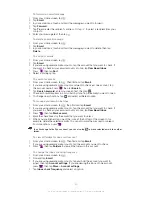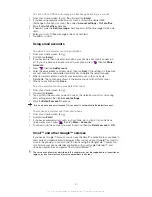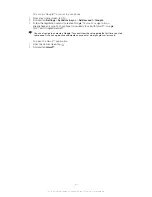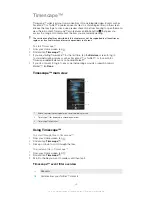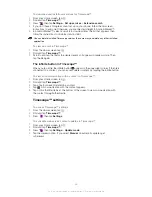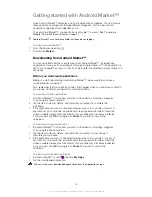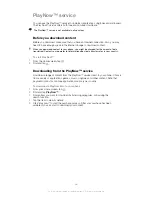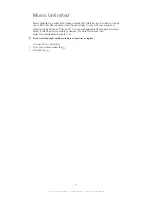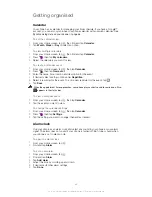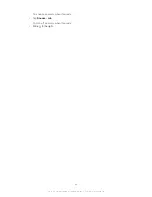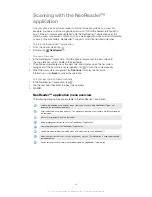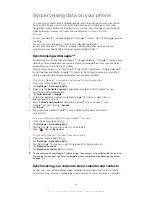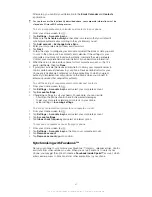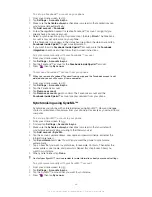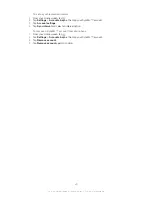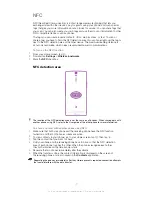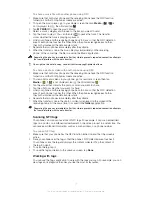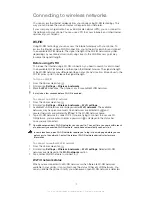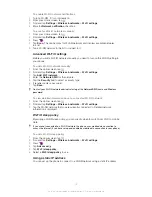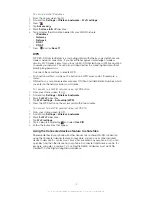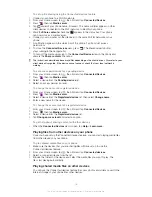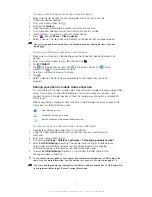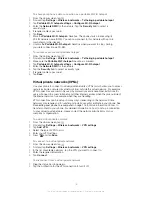To edit an existing alarm
1
From your Home screen, tap .
2
Find and tap
Alarm
.
3
Tap the alarm you want to edit.
4
Scroll up or down to adjust the time.
5
If desired, edit other alarm settings.
6
Tap
Done
.
The alarm time format displayed is the same as the format you select for your general time
settings, for example, 12-hour or 24-hour.
To deactivate an alarm
1
From your Home screen, tap .
2
Find and tap
Alarm
.
3
Unmark the checkbox next to the alarm you want to deactivate.
To activate an existing alarm
1
From your Home screen, tap .
2
Find and tap
Alarm
.
3
Tap the checkbox next to the alarm you want to activate.
To delete an alarm
1
From your Home screen, tap .
2
Find and tap
Alarm
.
3
Touch and hold the alarm you want to delete.
4
Tap
Delete
, then tap
Yes
.
To set the ringtone for an alarm
1
From your Home screen, tap .
2
Find and tap
Alarm
.
3
Tap the alarm you want to edit.
4
Tap
Alarm sound
and select an option.
5
Tap
Done
.
To set a recurring alarm
1
From your Home screen, tap .
2
Find and tap
Alarm
.
3
Tap the alarm you want to edit.
4
Tap
Repeat
.
5
Mark the checkboxes for the desired days, then tap
OK
.
To set the title for an alarm
1
From your Home screen, tap .
2
Find and tap
Alarm
.
3
Tap the alarm you want to edit.
4
Tap the
Alarm text
field and enter a name for the alarm.
5
Tap
Done
.
To activate the vibrate function for an alarm
1
From your Home screen, tap .
2
Find and tap
Alarm
.
3
Tap the alarm you want to edit.
4
Mark the
Vibrate
checkbox.
To set alarms to sound when the phone is in silent mode
1
From your Home screen, tap .
2
Find and tap
Alarm
, then tap to select an alarm.
3
Mark the
Alarm in silent mode
checkbox, then tap
Done
.
63
This is an Internet version of this publication. © Print only for private use.
Summary of Contents for Xperia S LT26i
Page 1: ...Xperia S User guide ...