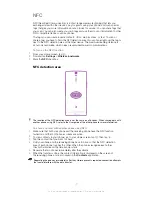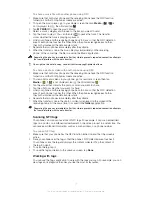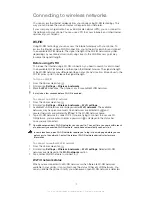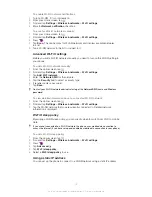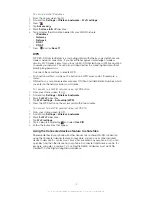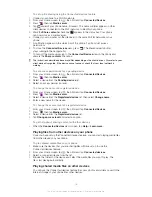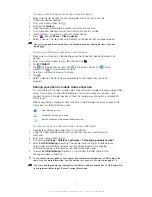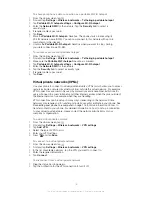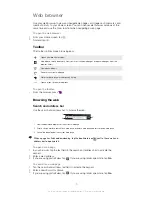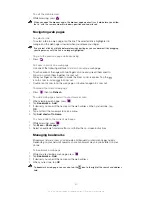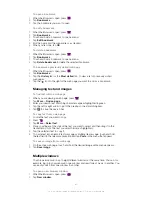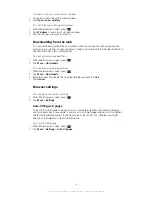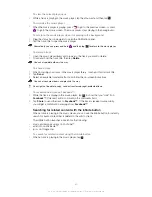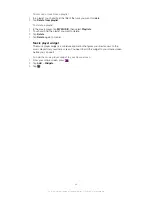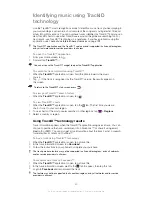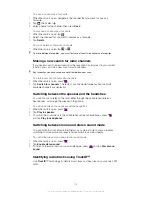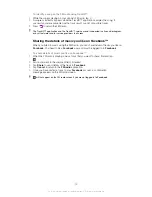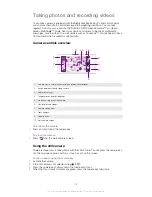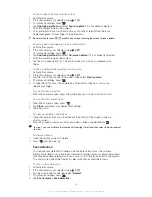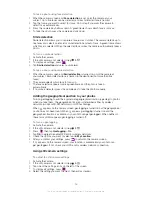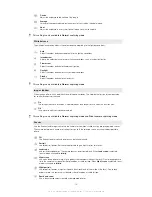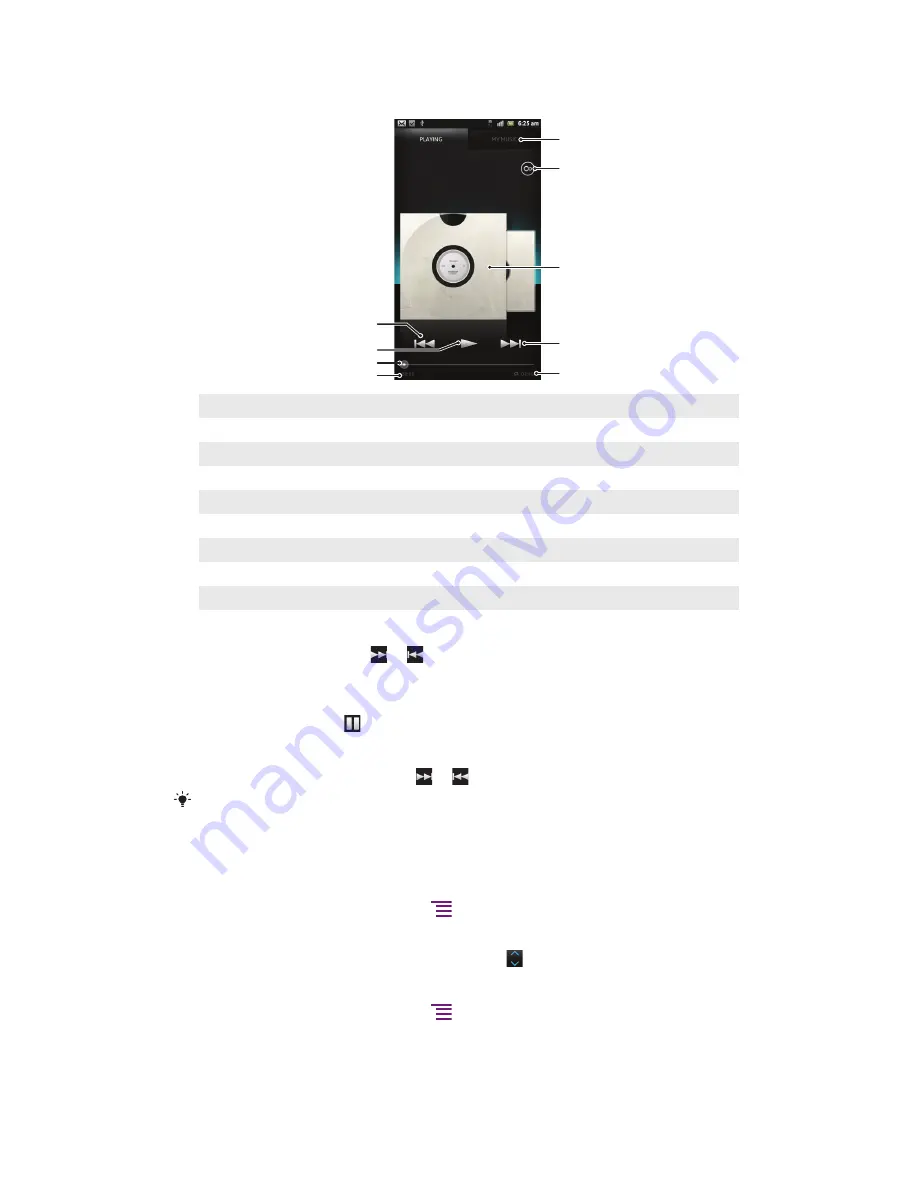
Music player overview
4
3
1
2
8
5
6
9
7
1
Browse the music on your phone's internal storage
2
Tap the infinite button to find related information online and plug-ins from Android Market™
3
Album art (if available)
4
Go to the previous track in the current play queue, or rewind
5
Play/Pause button
6
Progress indicator – drag the indicator or tap along the line to fast forward or rewind
7
Total time length of the track
8
Go to the next track in the current play queue, or fast forward
9
Elapsed time of current track
To change tracks
•
When a track is playing, tap or .
•
When a track is playing, swipe the album art left or right.
To pause a track
•
In the music player, tap .
To fast forward and rewind music
•
In the music player, touch and hold or .
You can also drag the progress indicator marker right or left.
To adjust the audio volume
•
When the music player is playing a track, press the volume key.
To improve the sound quality using the equalizer
1
When the music player is open, press
.
2
Tap
Equalizer
. If you want to adjust the sound manually, drag the frequency band
buttons up or down.
3
If you prefer to adjust the sound automatically, tap and select a style.
To turn on the Surround sound
1
When the music player is open, press
.
2
Tap
Equalizer
>
More
>
Surround sound
.
3
Select a setting.
4
Tap
OK
.
84
This is an Internet version of this publication. © Print only for private use.
Summary of Contents for Xperia S LT26i
Page 1: ...Xperia S User guide ...