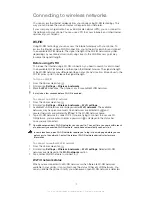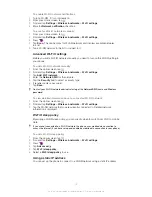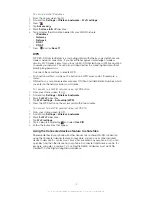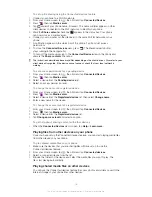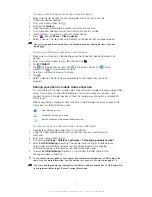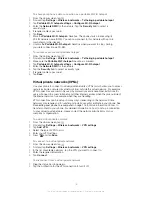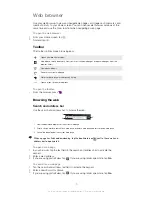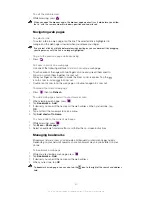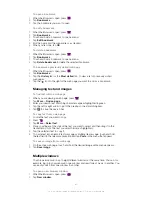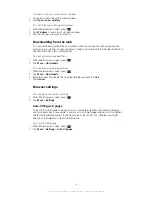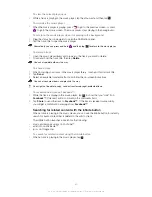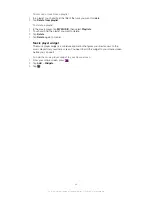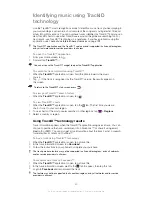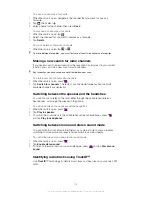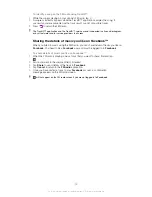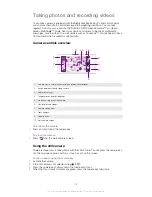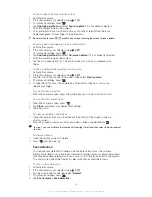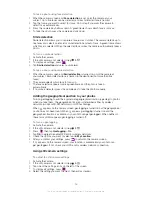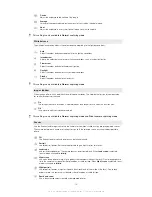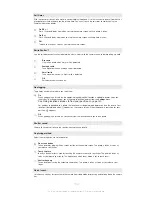Overview of My music
9
4
1
2
6
8
7
3
5
1
Browse the music on your phone's internal storage
2
Picture of the currently playing artist (if available)
3
Search all tracks saved on your phone
4
Browse your music by artist
5
Categorise your music using SensMe™ channels
6
Browse your favorite playlists
7
Browse all playlists
8
Browse audio by track
9
Browse by album
Using My music to organise your tracks
Tap the My Music tab in the Music player to get an overview of all the tracks you've
saved to your phone's internal storage. In My Music you can manage your albums and
playlists, create shortcuts, and arrange music by mood and tempo.
To add a music track as a shortcut
1
In the music player, tap
MY MUSIC
.
2
Tap , or , and browse to the track that you want to save as a shortcut.
3
Touch and hold the track title.
4
Tap
Add as shortcut
. The shortcut now appears in the My music main view.
To rearrange shortcuts
1
In the music player, tap
MY MUSIC
.
2
Touch and hold a shortcut until it magnifies and the phone vibrates, then drag the
item to a new location.
To delete a shortcut
1
In the music player, tap
MY MUSIC
.
2
Touch and hold a shortcut until it magnifies and the phone vibrates, then drag the
item to .
You can't delete the following tabs:
TRACKS
,
ALBUMSARTISTS
,
PLAYLISTS
and
SensMe™
channels
.
86
This is an Internet version of this publication. © Print only for private use.
Summary of Contents for Xperia S LT26i
Page 1: ...Xperia S User guide ...