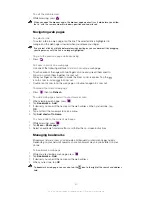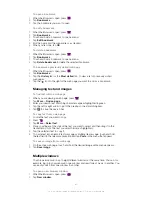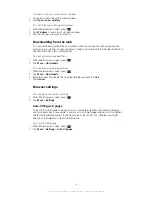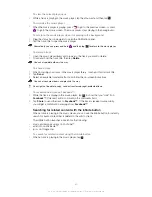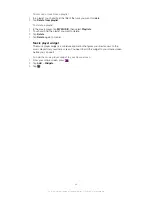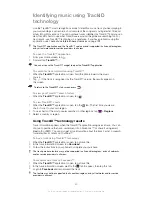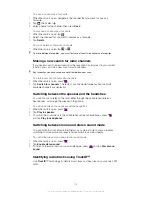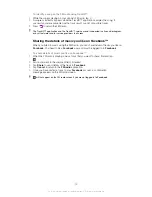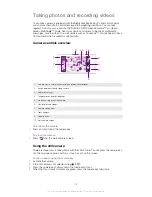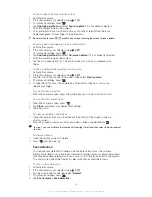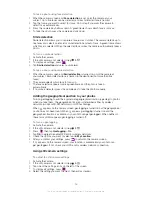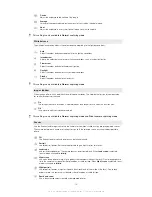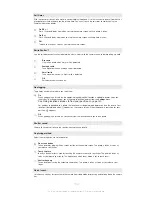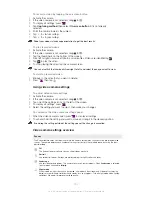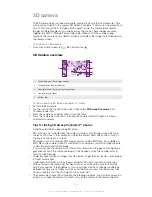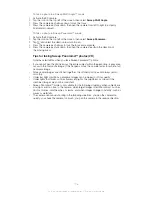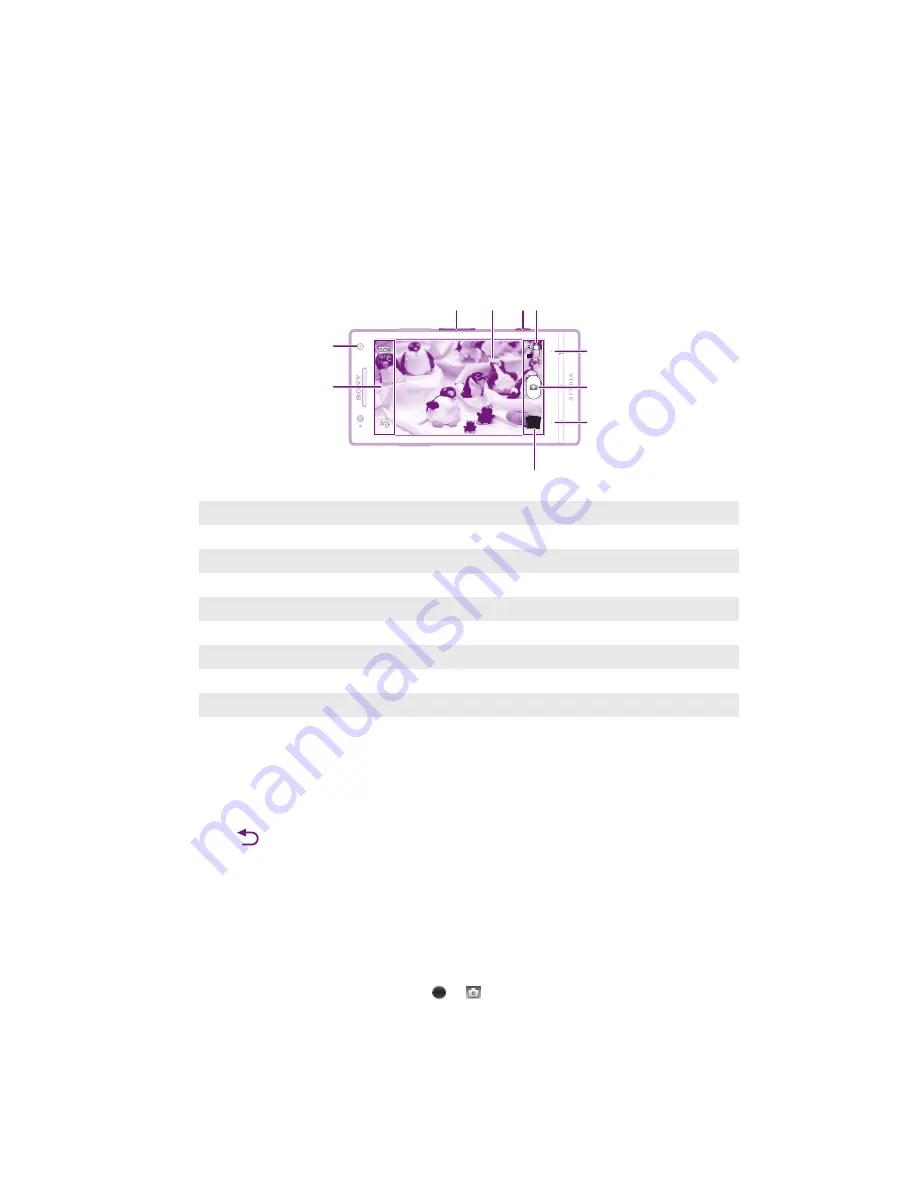
Taking photos and recording videos
Your phone camera is equipped with the highly sensitive Exmor R sensor, which helps
you capture sharp photos and videos even in low lighting conditions. You can take
regular 2D photos or you can shoot 3D photos in 3D Sweep Panorama™ mode and
Sweep Multi Angle™ mode. Send your photos and videos to friends as multimedia
messages, or upload them to a web service such as Facebook™. Your phone also has a
front camera, which is useful for self-portraits.
Camera controls overview
7
6
5
3
1
10
9
8
4
2
1
Camera key – Activate the camera/Take photos/Record videos
2
Switch between still and video camera
3
Display all settings
4
Take photos or record video clips
5
Go back a step or exit the camera
6
View photos and videos
7
Camera setting icons
8
Front camera
9
Zoom in or out
10 Main camera screen
To activate the camera
•
Press and hold down the camera key.
To close the camera
•
Press
from the main camera screen.
Using the still camera
There are three ways to take photos with the still camera. You can press the camera key,
tap the on-screen camera button, or touch a spot on the screen.
To take a photo using the camera key
1
Activate the camera.
2
If the still camera is not selected, drag to .
3
Press the camera key halfway down to activate auto-focus.
4
When the focus frame or frames are green, press the camera key fully down.
94
This is an Internet version of this publication. © Print only for private use.
Summary of Contents for Xperia S LT26i
Page 1: ...Xperia S User guide ...