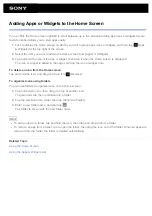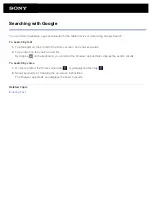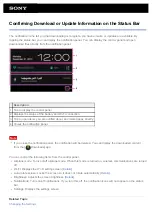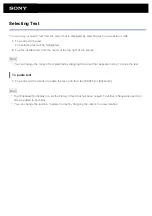Confirming Download or Update Information on the Status Bar
The notification icons tell you that downloading is complete, you have e-mails, or updates are available. By
tapping the status bar, you can display the notification panel. You can display the control panel and open
downloaded files directly from the notification panel.
Description
1 Tap to display the control panel.
2 Displays the status of the battery and Wi-Fi connection.
3 Tap to open items you are notified about and related apps directly.
4 Closes the notification panel.
Note
If you close the notification panel, the notification will be deleted. You can display the downloaded content
from the [
Downloads] app.
You can control the following items from the control panel.
Airplane mode: Turns on/off airplane mode. When this mode is turned on, wireless communications are turned
off.
Wi-Fi: Displays the Wi-Fi setting screen
.
Auto-rotate screen: Locks the screen so it does not rotate automatically
.
Brightness: Adjusts the screen brightness
Notifications: Turns on/off notifications. If you turn this off, the notification icons will not appear on the status
bar.
Settings: Displays the settings screen.
Related Topic
Summary of Contents for Xperia SGPT12
Page 15: ...Related Topic Notes on the Screen ...
Page 49: ...Note Some models are not available in some countries regions ...
Page 66: ...Using the Home Screen Adding Apps or Widgets to the Home Screen List of Apps ...
Page 77: ...Checking the Free Space Importing Exporting Contents from an SD Memory Card ...