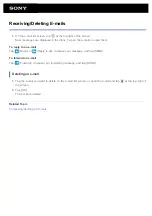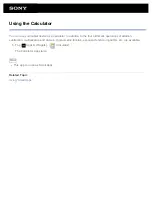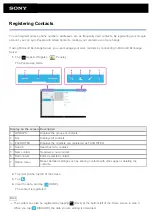Adding an event
1.
Tap and hold the date and time you want to add an event for, and then tap [New event]. Or, tap
.
2.
Input the starting date and time and details of the schedule, and then tap [
DONE] at the top right of the
screen.
Hint
You can have your tablet device notify you when close to the scheduled date and time.
Changing an event
1.
Tap the event you want to change.
2.
Tap
, input the item to be changed, and then tap [
DONE] at the top right of the screen.
Deleting an event
1.
Tap the event you want to delete.
2.
Tap
followed by [OK].
Note
When you share the schedule on Google Calendar, choose the people with whom you share it very carefully
to prevent your schedule from being disclosed to undesired users.
If your calendar is not synced with Google Calendar automatically, tap [
Settings] followed by [Accounts &
sync], and make sure the switch at the top right of the screen is set to [ON].
If your calendar is set to sync with Google Calendar automatically and you change the schedule on a
computer or other devices, your tablet device will connect with Google Calendar automatically. This may
cause unexpected communications charges.
Summary of Contents for Xperia SGPT12
Page 15: ...Related Topic Notes on the Screen ...
Page 49: ...Note Some models are not available in some countries regions ...
Page 66: ...Using the Home Screen Adding Apps or Widgets to the Home Screen List of Apps ...
Page 77: ...Checking the Free Space Importing Exporting Contents from an SD Memory Card ...