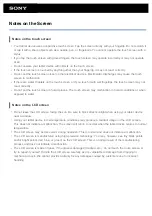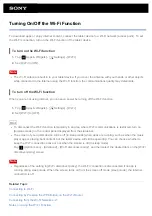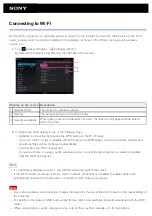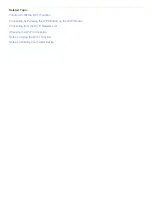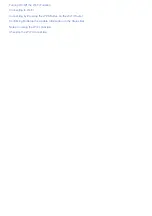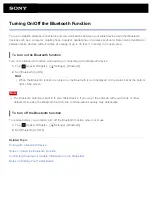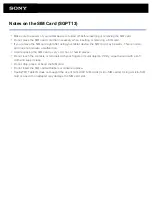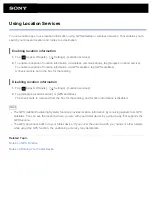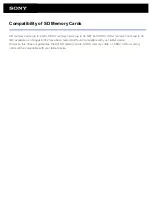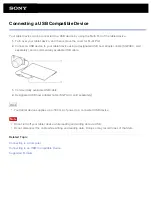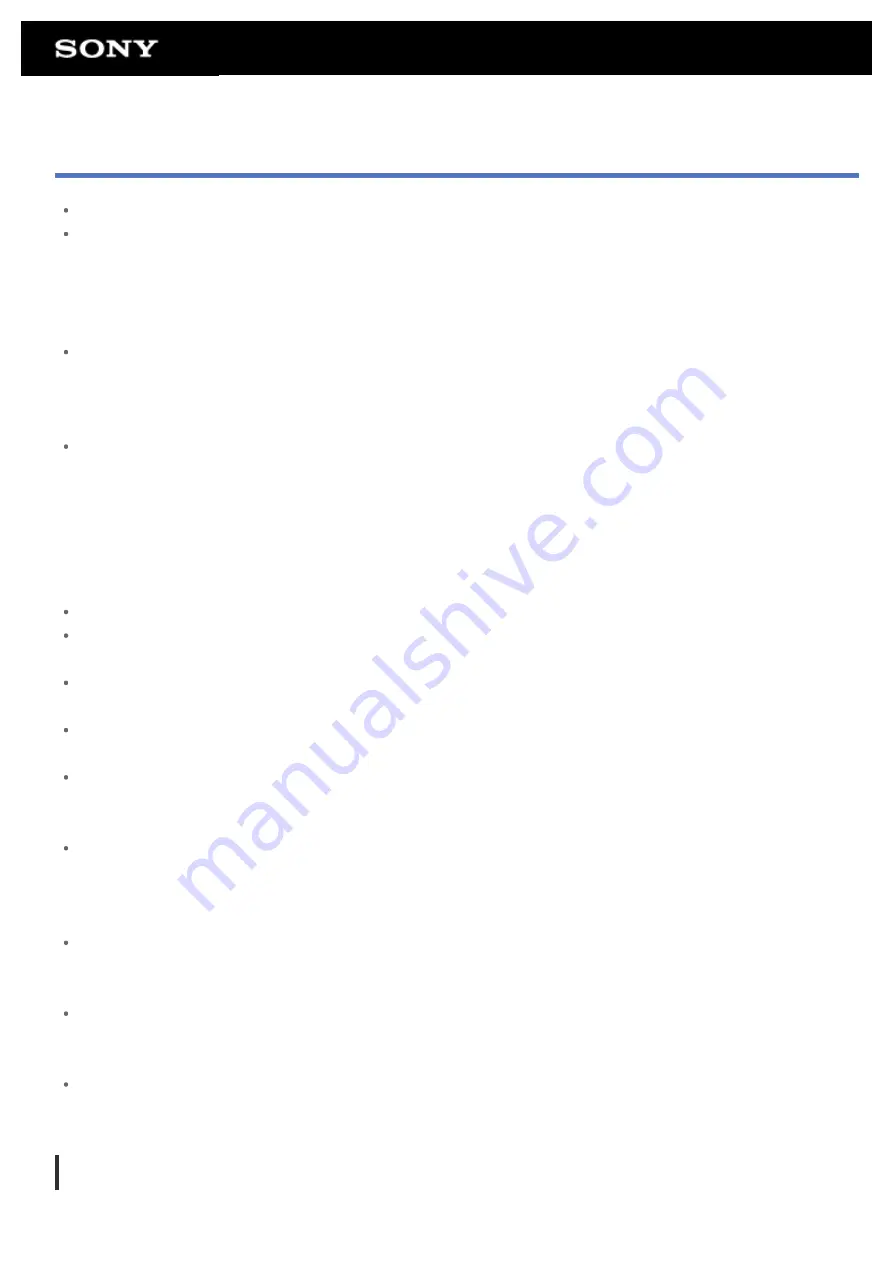
Notes on Using the Bluetooth Function
Use of Bluetooth function may be restricted by local regulations in some countries or regions.
The Bluetooth function may not work with some devices, depending on the manufacturer or the software
version employed by the manufacturer. Check the system requirements of the Bluetooth device before
purchasing.
Some Bluetooth devices require authentication (pairing) before establishing a connection with another device.
Perform the authentication process before connecting to such a device.
Bluetooth devices work on the 2.4 GHz band, which is used by a variety of devices. Bluetooth devices use
technology to minimize radio interference from other devices that use the same band. However, radio
interference may still cause slower data transfer speeds, reduce communications range or cause
communications failure.
Data transfer speed and communications range may vary depending on the following conditions:
Distance between communicating devices
Presence of obstacles between devices
Surrounding environment (wall material, etc.)
Device configuration
Software in use
Signal conditions
Communications failure may occur in some signal conditions.
Interference may occur if both the Bluetooth function and the 2.4 GHz Wi-Fi function are enabled. That will
result in slower data transfer speeds or other problems.
Large files may occasionally be corrupted during continuous transfer due to limitations of the Bluetooth
standard and due to signal conditions.
Connecting multiple Bluetooth devices to your tablet device may cause channel congestion, resulting in poor
device performance. This is normal with Bluetooth technology and does not indicate a malfunction.
Video and audio may not be synchronized if you play videos on your tablet device with audio output from a
connected Bluetooth device. This is a frequent occurrence with Bluetooth technology and does not indicate a
malfunction.
All Bluetooth devices must be certified through procedures stipulated by Bluetooth SIG to ensure that they
comply with the Bluetooth standard. Even if the Bluetooth standard is complied with, operation procedures
may differ or you may not be able to transfer data depending on characteristics and specifications of the
individual device.
Output sound may not be switched between a Bluetooth audio device and the built-in speaker when you
connect or disconnect the device while an app such as game is running. If that occurs, exit the app and
restart the device. You can avoid this problem by switching the sound before starting the app.
Sound of apps such as games may be delayed when heard from Bluetooth audio devices connected to your
tablet device. If that occurs, output sound from the built-in speaker or connect an audio device to the
headphone jack of your tablet device to hear the sound.
If you turn off a Bluetooth audio device connected to your tablet device while an app such as a game is
running, the app may no longer work properly. If that occurs, exit the app and restart your tablet device.
Bluetooth security
Bluetooth wireless technology has an authentication function that allows you to determine with whom you choose
Summary of Contents for Xperia SGPT12
Page 15: ...Related Topic Notes on the Screen ...
Page 49: ...Note Some models are not available in some countries regions ...
Page 66: ...Using the Home Screen Adding Apps or Widgets to the Home Screen List of Apps ...
Page 77: ...Checking the Free Space Importing Exporting Contents from an SD Memory Card ...