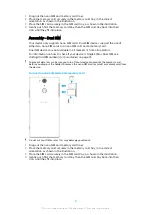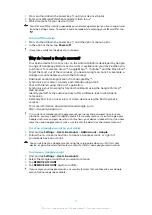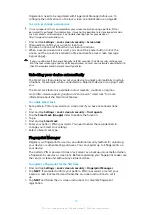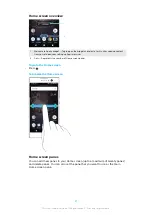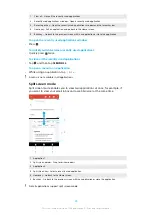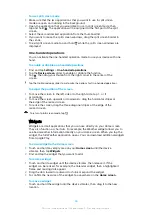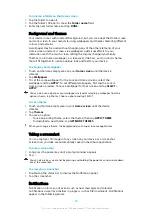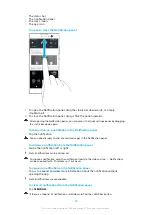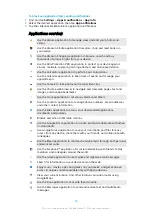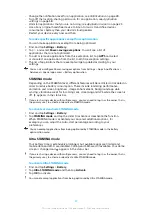To set a pane as the main Home screen pane
1
Touch and hold an empty area on your Home screen until the device
vibrates.
2
Flick left or right to browse to the pane that you want to set as your main
Home screen pane, then tap .
When Google Feed is enabled, the left-most pane is reserved for this service and the main
Home screen pane cannot be changed. For more information, see
page 103.
To add a pane to your Home screen
1
Touch and hold an empty area on your Home screen until the device
vibrates.
2
To browse the panes, flick all the way to the right or left, then tap .
When Google Feed is enabled, the left-most pane is reserved for this service and additional
panes cannot be added to the left. For more information, see
To delete a pane from your Home screen
1
Touch and hold an empty area on your Home screen until the device
vibrates.
2
Flick left or right to browse to the pane that you want to delete, then tap
on the top right corner of the pane.
Home screen settings
To disable or uninstall an application from the Home screen
Disabling a pre-installed app deletes all data, but the app can be enabled again from
Settings > Apps & notifications. Only downloaded apps can be fully uninstalled.
1
Touch and hold the application you want to disable or uninstall.
2
All applications that can be disabled or uninstalled are indicated by .
3
Tap the relevant application, then tap Disable if the app came pre-installed
on your device or OK if the app was downloaded and you would like to
uninstall it.
To adjust the size of icons on your Home screen
1
Touch and hold an empty area on your Home screen until the device
vibrates, then tap .
2
Tap Icon size, then select an option.
22
This is an internet version of this publication. © Print only for private use.