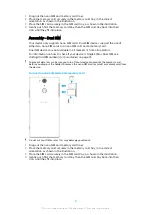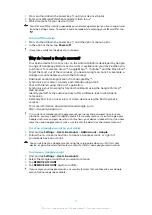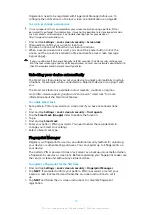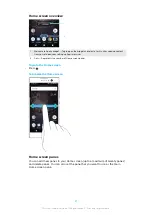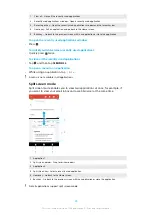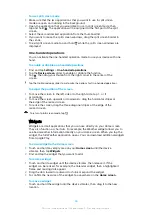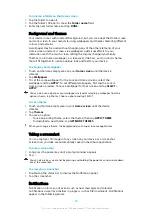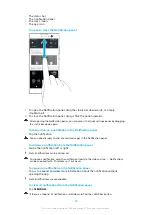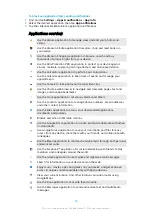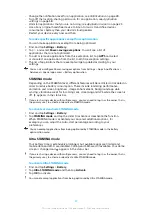Application screen
The Application screen, which you open from the Home screen, contains the
applications that come pre-installed on your device as well as applications that you
download.
To view all applications on the Application screen
1
Tap .
2
Flick left or right on the Application screen.
To enable or disable the recommended apps listings
1
Touch and hold an empty area on your Home screen, then tap .
2
Tap the App recommendations slider.
To open an application from the Application screen
•
When the Application screen is open, flick left or right to find the application,
and then tap the application.
To search for an application from the Application screen
1
When the Application screen is open, tap Search applications.
2
Enter the name of the application that you want to search for.
You can also search for applications by swiping right from the Application screen.
To arrange applications on the Application screen
1
When the Application screen is open, tap .
2
Tap Sort apps, then select an option.
To add an application shortcut to the Home screen
1
On the Application screen, touch and hold an application icon until the
device vibrates, then drag the icon to the top of the screen. The Home
screen opens.
2
Drag the icon to the desired location on the Home screen, then release it.
To move an application on the Application screen
1
When the Application screen is open, tap .
2
Make sure that Own order is selected under Sort apps.
3
Touch and hold the application until the device vibrates, then drag it to the
new location.
23
This is an internet version of this publication. © Print only for private use.