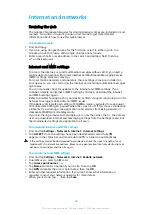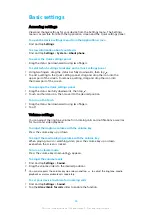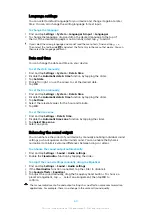Allowing or denying automatic application updates
If the automatic update feature is enabled, your applications get updated without
you being asked, so you may not realise that large volumes of data are being
downloaded. In order to avoid potentially high data transfer costs, you can disable
automatic updates or enable automatic updates only over Wi-Fi connection. You
have to disable the automatic update feature in the Play Store app to avoid the
automatic updating of apps.
To enable or disable automatic updates for all applications in the Play Store
1
Find and tap .
2
Tap , then tap Settings > Auto-update apps.
3
Select the preferred option.
Application linking
Your device can determine the default app to handle a particular web link. This
means that if the link is set, you don’t need to select an app each time you open a
link. You can change the default app any time you want.
To manage app links from the Settings menu
1
Find and tap Settings > Apps & notifications.
2
Tap Advanced > Default Apps > Opening links.
3
Select an app, and adjust the settings as desired.
Resetting your applications
You can reset an application or clear application data if your application stops
responding or causes issues with your device.
To reset application preferences
1
Find and tap Settings > Apps & notifications.
2
Tap App info > > Reset app preferences, then tap Reset apps.
Resetting application preferences does not delete any application data from your device.
To clear application data
1
Find and tap Settings > Apps & notifications > App info.
2
Select an application or service, then tap Storage > CLEAR DATA > OK.
When you clear application data, data for the selected application is deleted from your
device permanently. The option to clear application data is not available for every
application or service.
To clear application cache
1
Find and tap Settings > Apps & notifications > App info.
2
Select an application or service, then tap Storage > CLEAR CACHE.
The option to clear the application cache is not available for every application or service.
To clear the application default setting
1
Find and tap Settings > Apps & notifications > App info.
2
Select an application or service, then tap Open by default > CLEAR
DEFAULTS.
The option to clear the application default setting is not available for every application or
service.
59
This is an internet version of this publication. © Print only for private use.