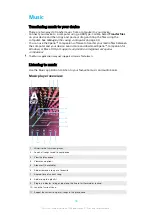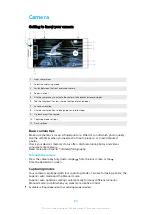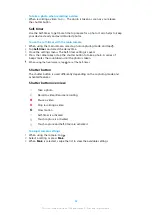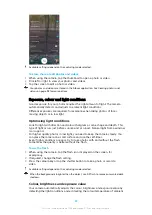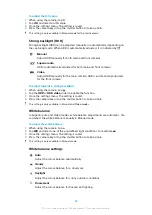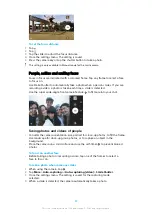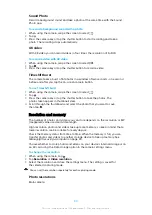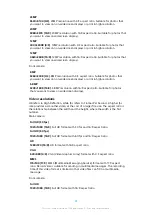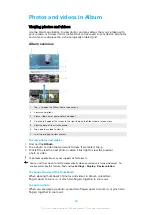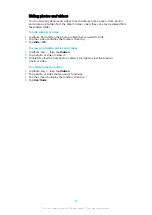Available settings depend on the capturing mode selected.
To view, share or edit photos and videos
1
When using the camera, tap the thumbnail to open a photo or video.
2
Flick left or right to view your photos and videos.
3
Tap the screen to edit a photo or video.
Your photos and videos are stored in the Album application. See
on page 94 for more options.
Exposure, colour and light conditions
Good exposure for your photos requires the right amount of light. The camera
automatically detects and adjusts to ambient light conditions.
Different exposures are required, for example, when taking photos of faces,
moving objects or in low light.
Optimising light conditions
•
Look for light with direction and colour that gives a scene shape and depth. This
type of light occurs just before sunrise and at sunset. Natural light from a window
is also good.
•
For higher quality photos in low light, you need to keep the camera steady. You
can place the camera on a solid surface and use the self-timer.
•
Even if light conditions are poor, try to take photos with and without the flash.
Sometimes the quality is better without the flash.
To use the flash
1
When using the camera, tap the flash icon displayed on the screen, for
example .
2
If required, change the flash setting.
3
Press the camera key or tap the shutter button to take a photo or record a
video.
Available settings depend on the capturing mode selected.
When the background is brighter than the object, use Fill flash to remove unwanted dark
shadows.
Colour, brightness and exposure value
Your camera automatically adjusts the colour, brightness and exposure value by
detecting the light conditions and estimating the colour temperature of ambient
83
This is an internet version of this publication. © Print only for private use.