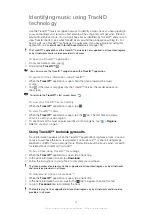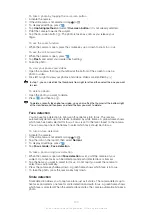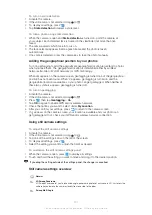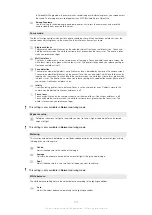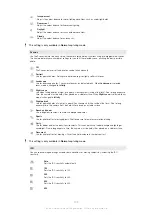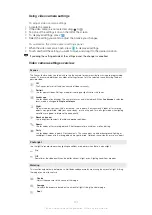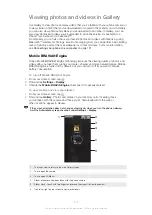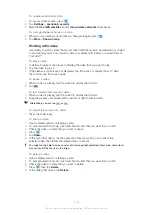Adjust the exposure in a very small part of image you want to capture.
This setting is only available in
Normal
capturing mode.
Capturing method
Select the method you use to record a video.
On-screen button
Record a video by using the on-screen button on the camera screen.
Touch capture
Identify a particular focus area by touching the camera screen with your finger.
Camera key only
Record a video by using only the hardware camera key.
Focus mode
The focus setting controls which part of a video should be sharp. When continuous autofocus is on, the
camera keeps adjusting focus so that the area within the white focus frame stays sharp.
Single auto focus
The camera automatically focuses on the selected subject. Continuous autofocus is on.
Face detection
The camera automatically detects up to five human faces, indicated by frames on the screen. The
camera automatically focuses on the nearest face. You can also select which face to focus on by
tapping it on the screen. When you tap the camera screen, a green frame shows which face is selected
and in focus. Face detection cannot be used for all scene types. Continuous autofocus is on.
Infinity
Use when recording videos from a distance. Focus is set on subjects far away. Subjects close to the
camera may be blurred.
Video size
Adjust the video size for different formats
HD 720p
HD (High Definition) format with 16:9 aspect ratio. 1280×720 pixels.
Full Wide VGA
Full Wide VGA format with 16:9 aspect ratio. 864×480 pixels.
VGA
VGA format with 4:3 aspect ratio. 640x480 pixels.
QVGA
Quarter VGA format with 4:3 aspect ratio. 320x240 pixels.
Multimedia message
Record videos suitable for sending in multimedia messages. The recording time of this video format is
limited to fit in a multimedia message.
Self-timer
With the self-timer you can record a video without holding the phone. Use it to record group videos where
everyone can be in the video. You can also use the self-timer to avoid shaking the camera when recording
videos.
On (10 s.)
Set a 10-second delay from when you tap the camera screen until the video begins to record.
On (2 s.)
Set a 2-second delay from when you tap the camera screen until the video begins to record.
Off
The video begins to record as soon as you tap the camera screen.
108
This is an Internet version of this publication. © Print only for private use.
Summary of Contents for Xperia Sola MT27
Page 1: ...sola User guide ...