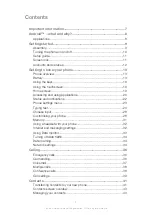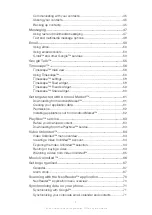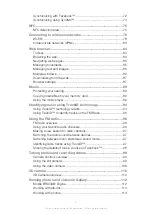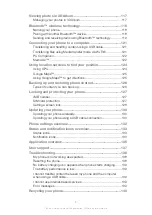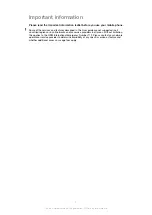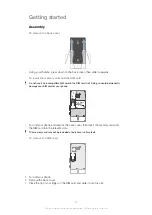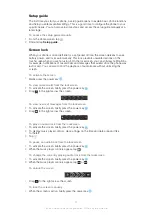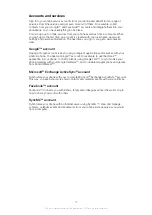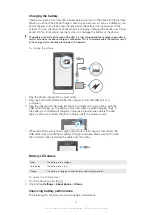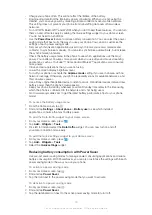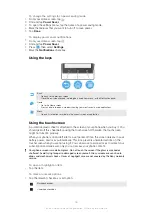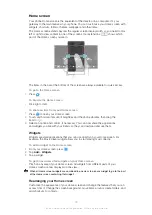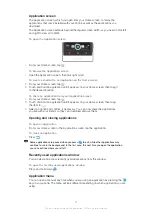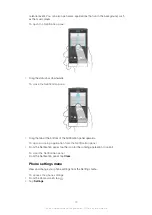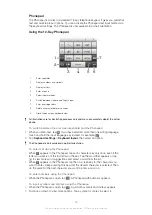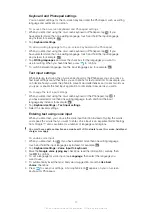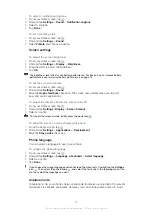To change the settings for a power saving mode
1
From your Home screen, tap .
2
Find and tap
Power Saver
.
3
To open the settings menu, tap the name of a power saving mode.
4
Mark the features that you want to turn off to save power.
5
Tap
Done
.
To display power saver notifications
1
From your Home screen, tap .
2
Find and tap
Power Saver
.
3
Press
, then select
Settings
.
4
Mark the
Notifications
checkbox.
Using the keys
Back
•
Go back to the previous screen
•
Close the on-screen keypad, a dialog box, an options menu, or the Notification panel
Home
•
Go to the Home screen
•
Press and hold to open a window showing your most recently used applications
Menu
•
Open a list of options available in the current screen or application
Using the touchscreen
A protective plastic sheet is attached to the screen of your phone when you buy it. You
should peel off this sheet before using the touchscreen. Otherwise, the touchscreen
might not function properly.
When your phone is on and left idle for a set period of time, the screen darkens to save
battery power, and locks automatically. This lock prevents unwanted actions on the
touchscreen when you are not using it. You can also set personal locks to protect your
subscription and make sure only you can access your phone content.
Your phone screen is made from glass. Do not touch the screen if the glass is cracked or
shattered. Avoid trying to repair a damaged screen yourself. Glass screens are sensitive to
drops and mechanical shocks. Cases of negligent care are not covered by the Sony warranty
service.
To open or highlight an item
•
Tap the item.
To mark or unmark options
•
Tap the relevant checkbox or list option.
Marked checkbox
Unmarked checkbox
16
This is an Internet version of this publication. © Print only for private use.
Summary of Contents for Xperia Sola MT27
Page 1: ...sola User guide ...