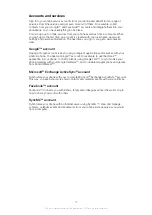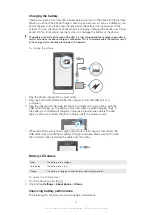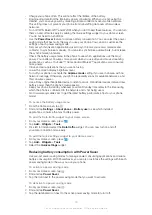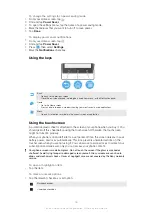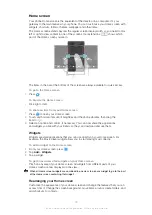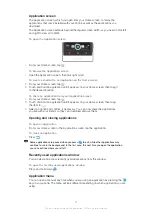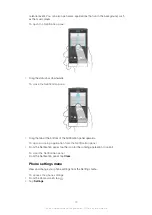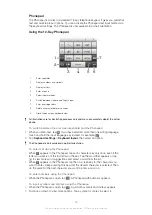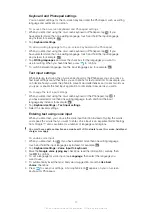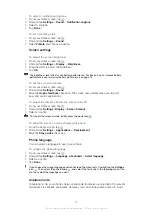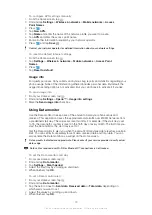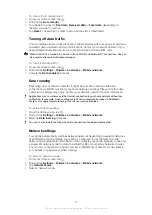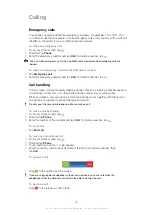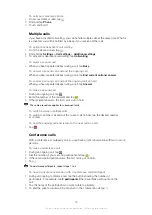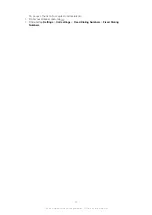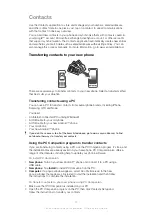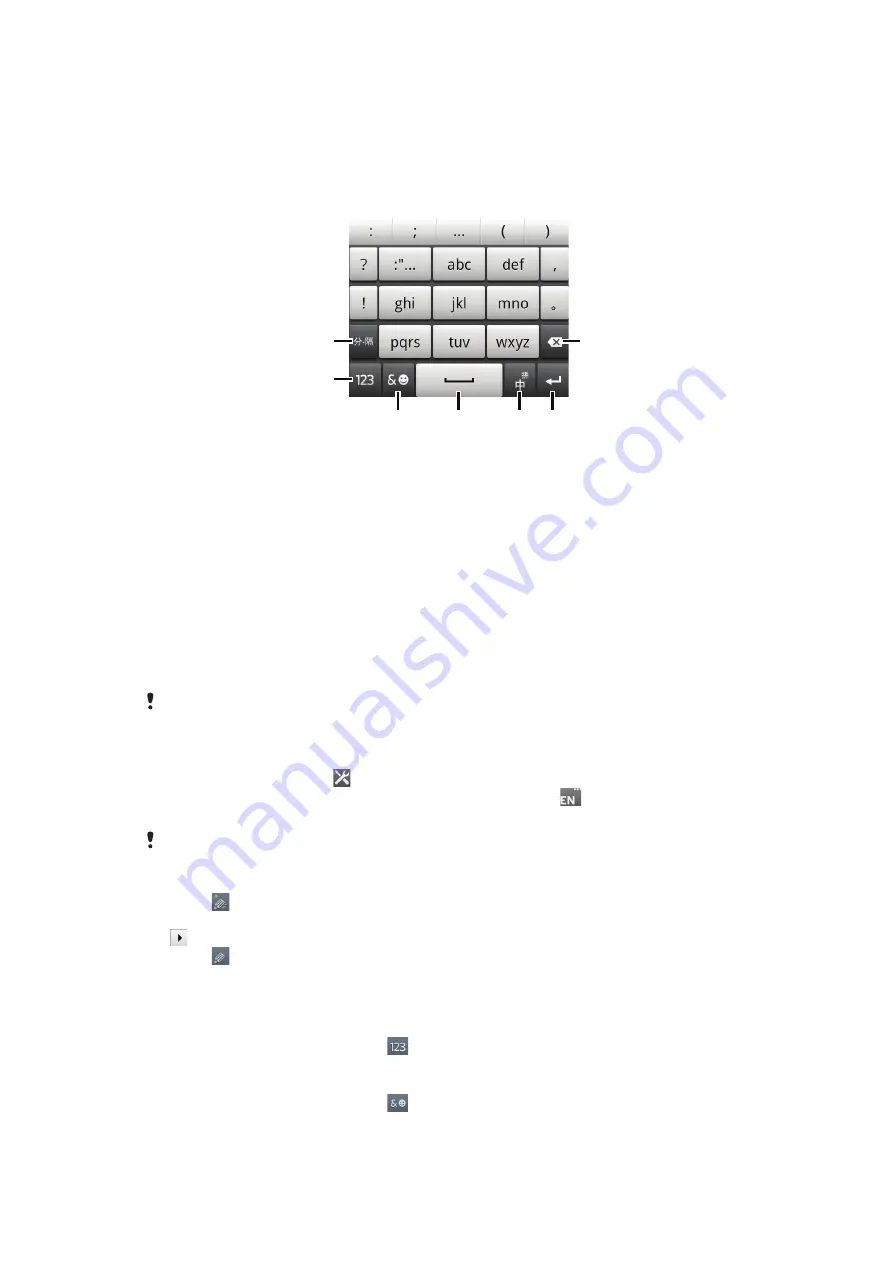
Phonepad
The Phonepad is similar to a standard 12-key telephone keypad. It gives you predictive
text and multi-tap input options. You can activate the Phonepad text input method via
the keyboard settings. The Phonepad is only available in portrait orientation.
Using the 12-Key Phonepad
5 6
7
3
2
1
4
1
Enter separator
2
Display numbers and symbols
3
Display smileys
4
Enter a space
5
Select input methods
6
Switch between Chinese and English input
7
Enter a carriage return
8
Delete a character before the cursor
9
Close the on-screen keyboard view
All illustrations are for illustration purposes only and may not accurately depict the actual
phone.
To switch between the on-screen keyboard and the Phonepad
1
When you enter text, tap . If you have selected more than one writing language,
touch and hold the input language key instead, for example,
.
2
Tap
Keyboard settings
>
Keyboard layout
, then select an option.
The Phonepad is only available in portrait orientation.
To enter text using the Phonepad
•
When appears in the Phonepad, tap each character key only once, even if the
letter you want is not the first letter on the key. Tap the word that appears or tap
to view more word suggestions and select a word from the list.
•
When appears in the Phonepad, tap the on-screen key for the character you
want to enter. Keep pressing this key until the desired character is selected. Then
do the same for the next character you want to enter, and so on.
To enter numbers using the Phonepad
•
When the Phonepad is open, tap
. A Phonepad with numbers appears.
To insert symbols and smileys using the Phonepad
1
When the Phonepad is open, tap
. A grid with symbols and smileys appears.
2
Scroll up or down to view more options. Tap a symbol or smiley to select it.
26
This is an Internet version of this publication. © Print only for private use.
Summary of Contents for Xperia Sola MT27
Page 1: ...sola User guide ...