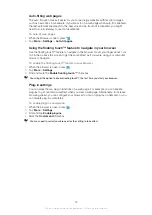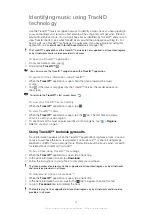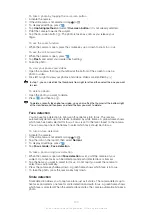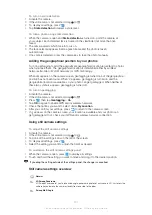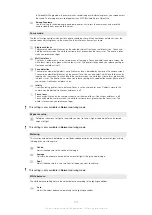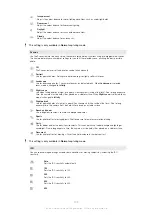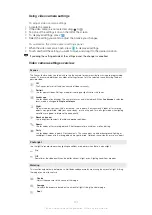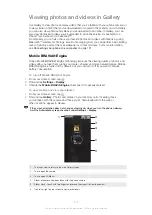To take a photo by tapping the on-screen button
1
Activate the camera.
2
If the still camera is not selected, drag to .
3
To display all settings, press
.
4
Tap
Capturing method
and select
On-screen button
if it is not already selected.
5
Point the camera towards the subject.
6
Tap the on-screen button . The photo is taken as soon as you release your
finger.
To use the zoom function
•
When the camera is open, press the volume key up or down to zoom in or out.
To use the still camera flash
1
When the camera is open, press
.
2
Tap
Flash
, and select your desired flash setting.
3
Take the photo.
To view your photos and videos
1
Open the camera, then tap a thumbnail at the bottom of the screen to open a
photo or video.
2
Flick left or right to view your photos and videos. Videos are identified by .
In step 1, you can also flick the thumbnails from right to left and then select the one you want
to view.
To delete a photo
1
Open the photo you want to delete.
2
Press
, and then tap
.
To delete a recently taken photo or video, you can also flick the thumnail at the bottom right
of the viewfinder and then press and hold the item you want to delete.
Face detection
You can use face detection to bring an off-centre face into focus. The camera
automatically detects up to five faces, indicated by white frames. A yellow frame shows
which face has been selected for focus. Focus is set to the face closest to the camera.
You can also tap one of the frames to select which face should be in focus.
To turn on face detection
1
Activate the camera.
2
If the still camera is not selected, drag to .
3
Tap the icon on the top left, then select
Normal
.
4
To display all settings, press
.
5
Tap
Focus mode
>
Face detection
.
To take a photo using face detection
1
When the camera is open and
Face detection
is set, point the camera at your
subject. Up to five faces can be detected, and each detected face is framed.
2
Tap the frame you want to select for focus. Do not tap if you want the camera to
select focus automatically.
3
Press the camera key halfway down. A green frame shows which face is in focus.
4
To take the photo, press the camera key fully down.
Smile detection
Smile detection allows you to capture a face just as it smiles. The camera detects up to
five faces and selects one face for smile detection and auto focus. A green frame shows
which face is selected. When the selected face smiles, the camera automatically takes a
photo.
100
This is an Internet version of this publication. © Print only for private use.
Summary of Contents for Xperia Sola MT27
Page 1: ...sola User guide ...