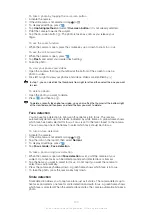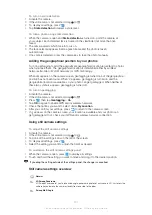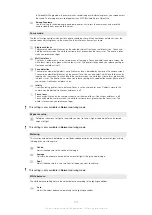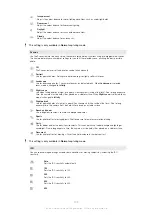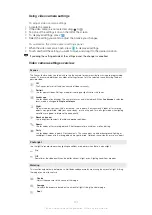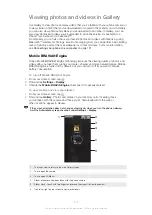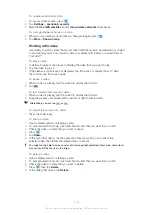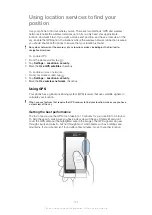To view Facebook™ photos in Gallery
1
Make sure you are signed in to
Facebook™
.
2
From your Home screen, tap .
3
Find and tap
Gallery
.
4
Tap any album showing the icon. The first time you tap a
Facebook™
album
your
Facebook™
photos are copied to Gallery.
5
Photos are displayed in a chronologically ordered grid. Tap a photo to view it.
6
In the photo viewer, flick left to view the next photo or video. Flick right to view the
previous photo or video.
7
Return to the main Gallery screen at any time by tapping
at the top left of the
screen.
To change how the contents of an album are displayed in Gallery
1
When viewing an album in Gallery, drag the album view switch
to the
right to view the contents of the album in stacks.
2
Drag the album view switch
to the left to view the album contents in a
chronological grid.
Working with albums in Gallery
In addition to working with whole albums and with individual photos, you can select one
or more photos or videos in an album to work on them in batches, for example, to send
a few photos from an album to a friend.
To work with batches of photos or videos in Gallery
1
From your Home screen, tap .
2
Find and tap
Gallery
.
3
Open the album containing the content that you want to work with.
4
To activate selection mode, touch and hold one of the items that you want to
work with.
5
Check or uncheck the items that you want to work with.
6
Press
, then use the tools in the toolbar to to work with your selected items.
To share an album in Gallery
If you share an album, do not delete the original copy of the album before the items in the
album are completely sent.
1
From the main Gallery screen, touch and hold an album that you want to work
with. Selection mode is now activated.
2
Check the albums you want to share, then press
.
3
Tap
Share
.
4
In the menu that opens, tap the application that you want to use to share the
selected albums.
To delete an album in Gallery
1
From the main Gallery screen, touch and hold an album that you want to work
with. Selection mode is now activated.
2
Check the albums that you want to delete, then press
.
3
Tap
Delete
. In the dialog that opens, tap
Delete
again.
Working with photos
Use Gallery to view photos that you’ve taken with the camera, downloaded, copied to
your memory card, or stored in online web albums. You can also edit the photos on your
memory card and share them with friends.
To zoom a photo
•
When you are viewing a photo, double-tap the screen to zoom in. Double-tap again to
zoom out.
114
This is an Internet version of this publication. © Print only for private use.
Summary of Contents for Xperia Sola MT27
Page 1: ...sola User guide ...