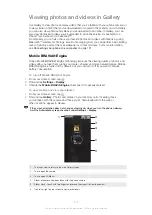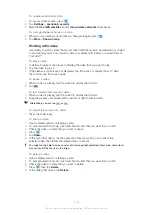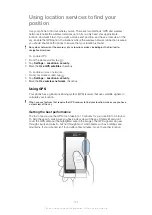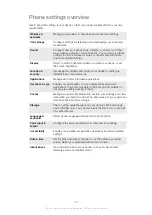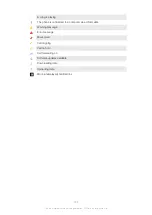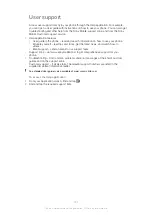To connect paired devices wirelessly in Media transfer mode
1
Make sure Media transfer mode is enabled on your phone. It is normally enabled
by default.
2
From your Home screen, tap .
3
Find and tap
Settings
>
Xperia™
>
Connectivity
.
4
Tap the paired device that you want to connect to under
Trusted devices
.
5
Tap
Connect
.
Make sure your phone's Wi-Fi
®
function is turned on.
To disconnect a wirelessly paired device in Media transfer mode
1
From your Home screen, tap .
2
Find and tap
Settings
>
Xperia™
>
Connectivity
.
3
Tap the paired device that you want to disconnect from under
Trusted devices
.
4
Tap
Disconnect
.
To remove a pairing with another device
1
From your Home screen, tap .
2
Find and tap
Settings
>
Xperia™
>
Connectivity
.
3
Tap the paired device that you want to remove.
4
Tap
Forget
.
PC Companion
PC Companion is a computer application that gives you access to additional features
and services which help you transfer music, video and pictures to and from your phone.
You can also use PC Companion to update your phone and get the latest software
version available. The installation files for PC Companion are saved on your phone and
the installation is launched from the phone when you connect it to a computer via USB
cable.
You need an internet connected computer running one of the following operating
systems to use the PC Companion application:
•
Microsoft® Windows® 7
•
Microsoft® Windows Vista®
•
Microsoft® Windows® XP (Service Pack 3 or higher)
To install PC Companion
1
New phone
: Turn on your new Android™ phone and connect it to a PC using a
USB cable.
2
New phone
: Tap
Install
to install PC Companion on the PC.
3
Computer
: If a popup window appears, select
Run Startme.exe
. In the new
popup window that appears, click
Install
to start the installation and then follow
the instructions to complete the installation.
To start PC Companion
1
Make sure that PC Companion is installed on your PC.
2
Open the PC Companion application on the PC, then click
Start
to open one of
the features you want to use.
Media Go™
The Media Go™ computer application helps you transfer and manage media content in
your phone and computer. You can install and access Media Go™ from within the PC
Companion application. See
on page 122 for more information.
You need one of these operating systems to use the Media Go™ application:
•
Microsoft® Windows® 7
•
Microsoft® Windows Vista®
•
Microsoft® Windows® XP, Service Pack 3 or higher
122
This is an Internet version of this publication. © Print only for private use.
Summary of Contents for Xperia Sola MT27
Page 1: ...sola User guide ...