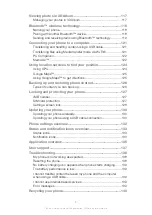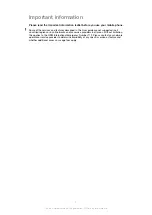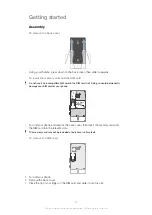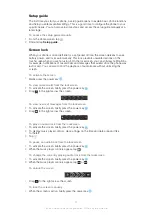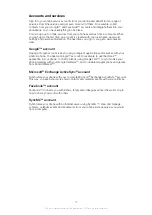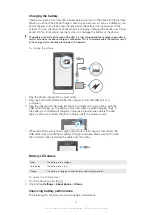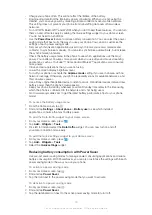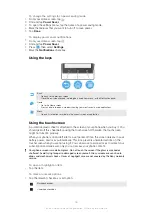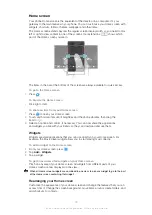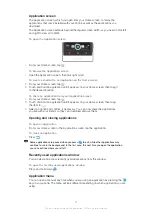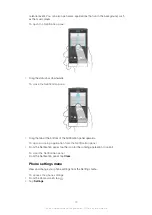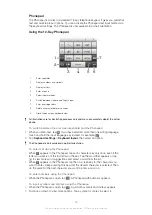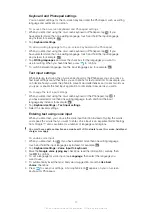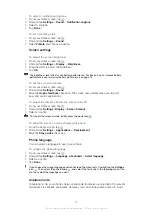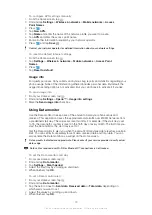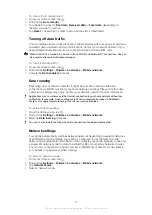Home screen
Your phone Home screen is the equivalent of the desktop on a computer. It's your
gateway to the main features in your phone. You can customise your Home screen with
widgets, shortcuts, folders, themes, wallpaper and other items.
The Home screen extends beyond the regular screen display width, so you need to flick
left or right to view content in one of the screen's four extensions.
shows which
part of the Home screen you are in.
The items in the bar at the bottom of the screen are always available for quick access.
To go to the Home screen
•
Press
.
To browse the Home screen
•
Flick right or left.
To share an item from your Home screen
1
Press
to open your Home screen.
2
Touch and hold an item until it magnifies and the phone vibrates, then drag the
item to
.
3
Select an option and confirm, if necessary. You can now share the applications
and widgets you like with your friends so they can download and use them.
Widgets
Widgets are small applications that you can use directly on your Home screen. For
example, the Music player widget allows you to start playing music directly.
To add a widget to the Home screen
1
From your Home screen, press
.
2
Tap
Add
>
Widgets
.
3
Tap a widget.
To get an overview of all widgets on your Home screen
•
Pinch on any area of your Home screen. All widgets from different parts of your
Home screen are now displayed in one view.
When all Home screen widgets are combined in one view, tap on any widget to go to the part
of the Home screen containing that widget.
Rearranging your Home screen
Customise the appearance of your Home screen and change the features that you can
access from it. Change the screen background, move items around, create folders, and
add shortcuts to contacts.
19
This is an Internet version of this publication. © Print only for private use.
Summary of Contents for Xperia Sola MT27
Page 1: ...sola User guide ...