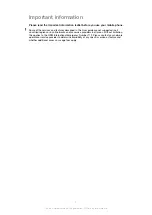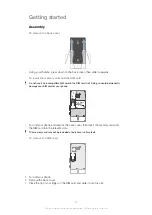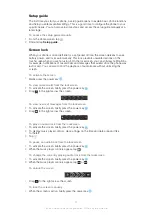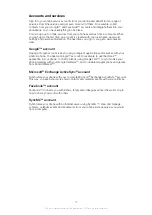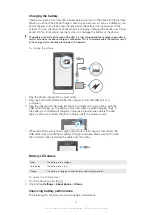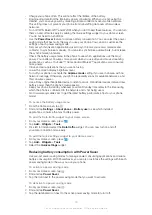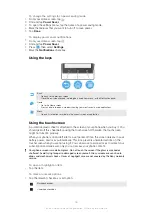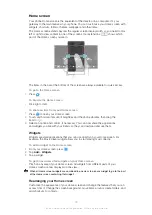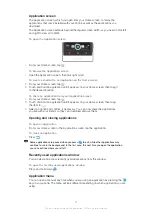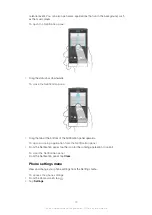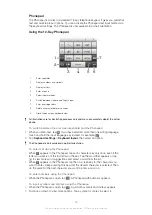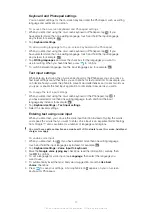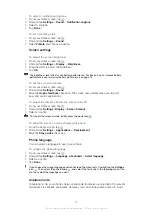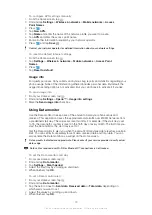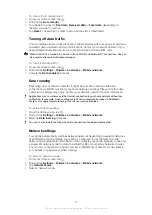To open the options menu of your Home screen
You can open the Home screen options menu in two ways:
•
From your Home screen, press
.
•
Touch and hold on any part of your Home screen.
To add a shortcut to the Home screen
1
From your Home screen, press
.
2
Tap
Add
>
Shortcuts
.
3
Find and select a shortcut.
Add an application shortcut directly from the Application screen by touching and holding the
application.
To add a folder to the Home screen
1
From your Home screen, press
.
2
Tap
Add
>
Folder
.
3
Enter a name for the folder and tap
Done
.
Drag and drop an item on top of another item on your Home screen to create a folder
automatically.
To add items to a folder
•
Touch and hold an item until it magnifies and the phone vibrates, then drag the
item to the folder.
To rename a folder
1
Tap the folder to open it.
2
Touch the folder's title bar to show the
Folder name
field.
3
Enter the new folder name and tap
Done
.
To move an item on the Home screen
1
Press
to open your Home screen.
2
Touch and hold an item until it magnifies and the phone vibrates, then drag the
item to the new location.
To delete an item from the Home screen
•
Touch and hold an item until it magnifies and the phone vibrates, then drag the
item to .
Changing the background of your Home screen
Adapt the Home screen to your own style using wallpapers and different themes.
To change your Home screen wallpaper
1
From your Home screen, press
.
2
Tap
Wallpaper
, then select a wallpaper.
You can use a photo you have taken, or an animation. Go to Android Market™ and other
sources to download, for example, live wallpapers that change with the changing hours of the
day.
To set a theme
1
From your Home screen, press
.
2
Tap
Theme
, then select a theme.
When you change a theme, the background also changes in some applications.
Accessing and using applications
Open applications from shortcuts on your Home screen or from the Application screen.
20
This is an Internet version of this publication. © Print only for private use.
Summary of Contents for Xperia Sola MT27
Page 1: ...sola User guide ...