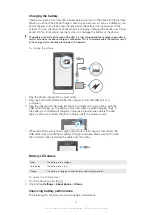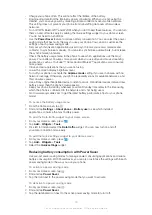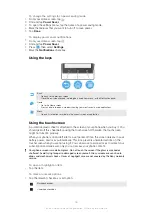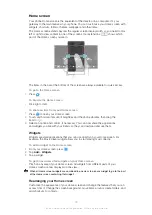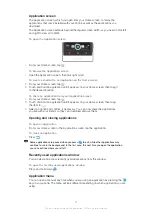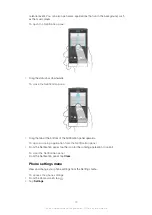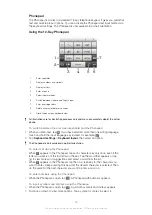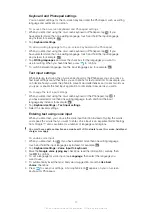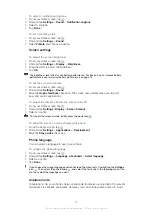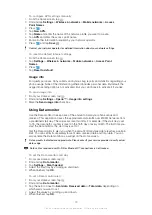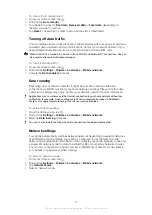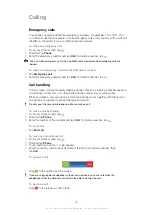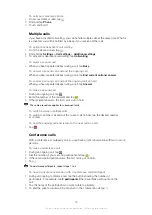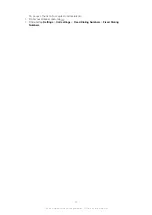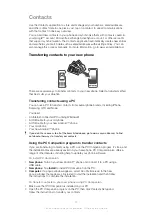Keyboard and Phonepad settings
You can select settings for the on-screen keyboard and the Phonepad, such as writing
language and automatic correction.
To access the on-screen keyboard and Phonepad settings
1
When you enter text using the on-screen keyboard or Phonepad, tap . If you
have selected more than one writing language, touch and hold the input language
key instead, for example,
.
2
Tap
Keyboard settings
.
To add a writing language to the on-screen keyboard or the Phonepad
1
When you enter text using the on-screen keyboard or Phonepad, tap . If you
have selected more than one writing language, touch and hold the input language
key instead, for example,
.
2
Tap
Writing languages
and mark the checkbox for the languages you want to
use for writing. When you have finished, press
to confirm.
3
To switch between languages, tap the input language key, for example,
.
Text input settings
When entering text using the on-screen keyboard or the Phonepad, you can access a
text input settings menu that helps you set options for text prediction. For example, you
can decide how you want the phone to present word alternatives and correct words as
you type, or enable the text input application to remember new words you write.
To change the text input settings
1
When you enter text using the on-screen keyboard or the Phonepad, tap . If
you have selected more than one writing language, touch and hold the input
language key instead, for example,
.
2
Tap
Keyboard settings
>
Text input settings
.
3
Select the desired settings.
Entering text using voice input
When you enter text, you can use the voice input function instead of typing the words.
Just speak the words that you want to enter. Voice input is an experimental technology
from Google™, and is available for a number of languages and regions.
You must have a data connection on a mobile or Wi-Fi® network to use this service. Additional
charges may apply.
To enable voice input
1
When you enter text, tap . If you have selected more than one writing language,
touch and hold the input language key instead, for example,
.
2
Tap
Keyboard settings
>
Voice input fr. keyboard
.
3
Mark the
Google voice typing key
checkbox, read the information carefully, then
tap
OK
to confirm.
4
To set a language for voice input, tap
Language
, then select the language you
want to use.
5
To automatically insert the most likely word suggestion, mark the
Use best
choice
checkbox.
6
Press
to save your settings. A microphone icon appears on your on-screen
keyboard or Phonepad.
27
This is an Internet version of this publication. © Print only for private use.
Summary of Contents for Xperia Sola MT27
Page 1: ...sola User guide ...