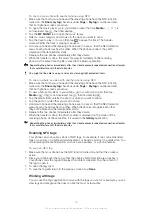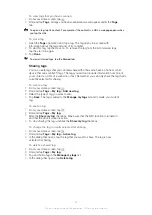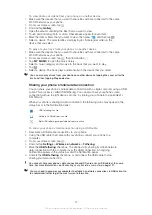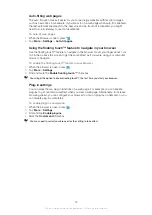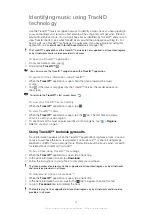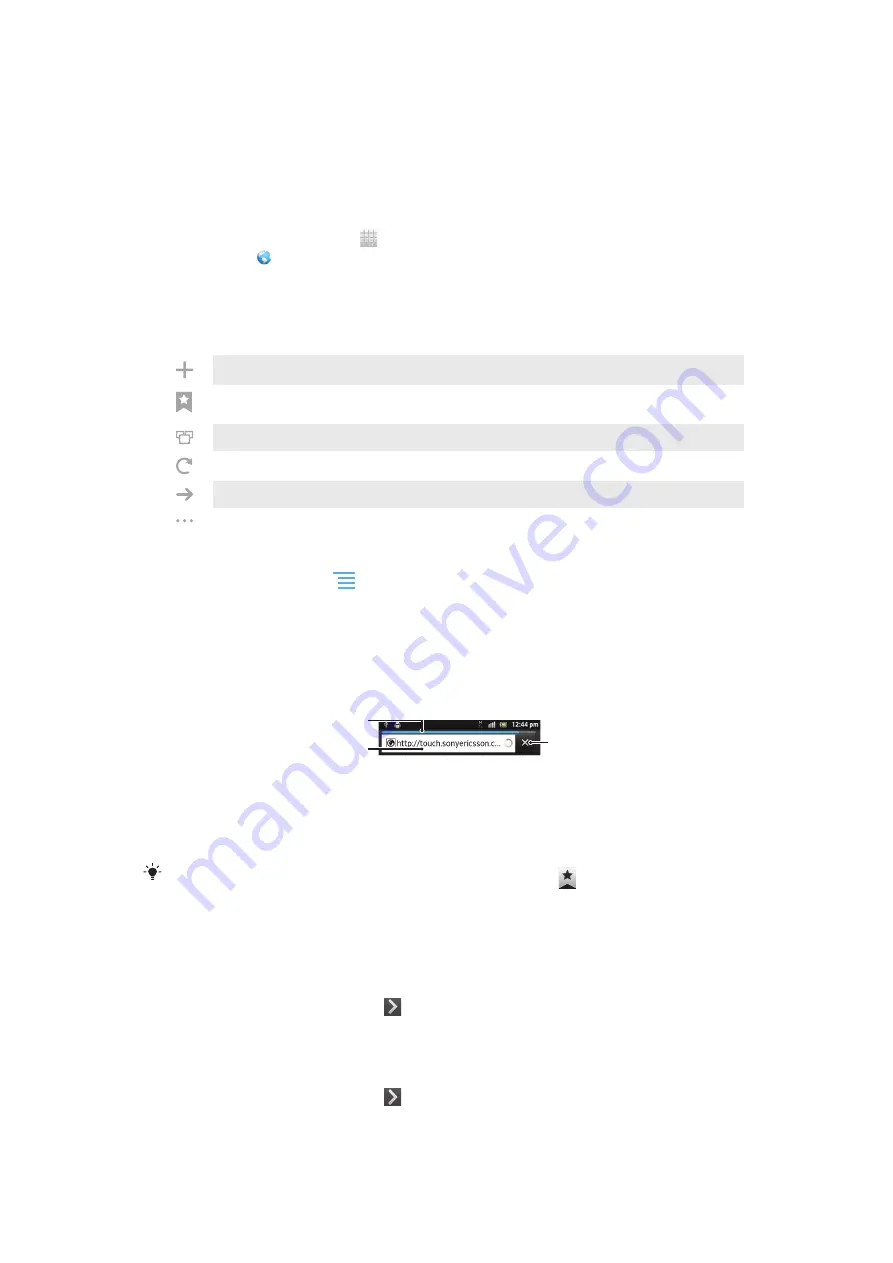
Web browser
Use your web browser to view and navigate web pages, add pages as bookmarks, and
create shortcuts to your Home screen. You can open several browser windows at the
same time and use the zoom function when navigating a web page.
To open the web browser
1
From your Home screen, tap .
2
Find and tap .
Toolbar
The toolbar options make browsing easy:
Open a new browser window
Add, open or edit a bookmark. View your most visited web pages or open web pages from the
browser history
View open windows
Refresh the current web page
Go forward one page in the browsing history
Open a menu to see more options
To open the toolbar
•
From the browser, press
.
Browsing the web
Search and address bar
Use the search and address bar to browse the web.
1
2
3
1 View the download progress of the current web page
2 Enter a search word to search for a web page, or enter a web page address to load a web page
3 Cancel the download of the current web page
When a page has finished downloading, tap the bookmark icon
next to the search and
address bar to bookmark it.
To open a web page
1
In your browser, tap the text field in the search and address bar to activate the
keypad.
2
Enter a web address.
3
If you are using portrait view, tap . If you are using landscape mode, tap
Go
.
To search for a web page
1
Tap the search and address text field to activate the keypad.
2
Enter a search word or phrase.
3
If you are using portrait view, tap . If you are using landscape mode, tap
Go
.
84
This is an Internet version of this publication. © Print only for private use.
Summary of Contents for Xperia Sola MT27
Page 1: ...sola User guide ...