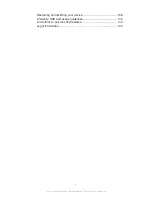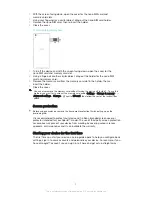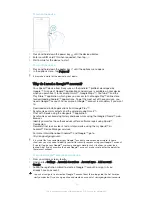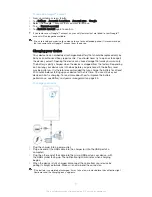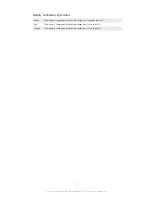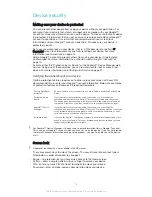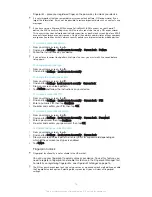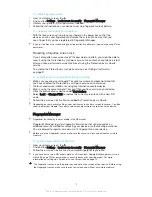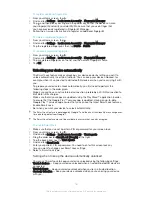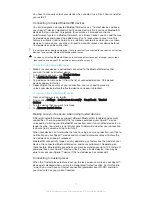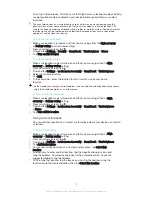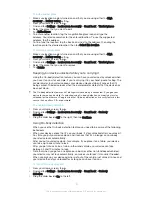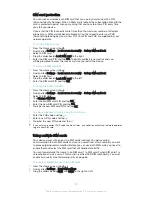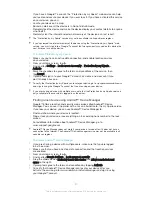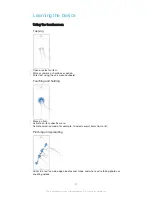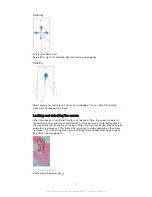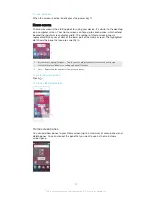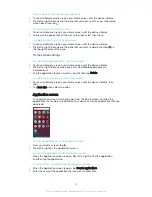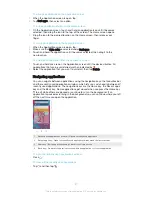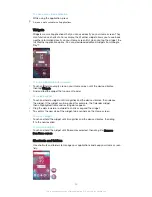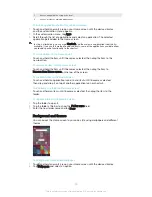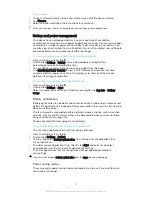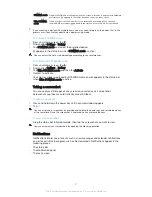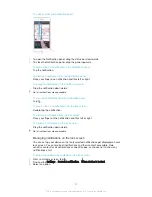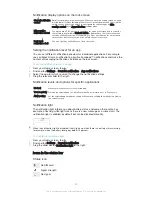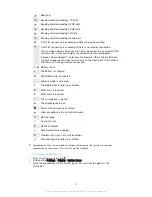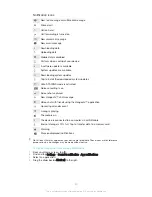SIM card protection
You can lock and unlock each SIM card that you use in your device with a PIN
(Personal Identity Number). When a SIM card is locked, the subscription linked to the
card is protected against misuse, meaning that you have to enter a PIN every time
you start your device.
If you enter the PIN incorrectly more times than the maximum number of attempts
allowed, your SIM card will become blocked. You then need to enter your PUK
(Personal Unblocking Key) and a new PIN. Your PIN and PUK are supplied by your
network operator.
To set up a SIM card lock
1
From the Home screen, tap .
2
Find and tap
Settings
>
Lock screen & security
>
Set up SIM card lock
.
3
Select a SIM card.
4
Drag the slider beside
Lock SIM card
to the right.
5
Enter the SIM card PIN and tap
OK
. The SIM card lock is now active and you
will be prompted to enter this lock every time you restart the device.
To remove a SIM card lock
1
From the Home screen, tap .
2
Find and tap
Settings
>
Lock screen & security
>
Set up SIM card lock
.
3
Select a SIM card.
4
Drag the slider beside
Lock SIM card
to the left.
5
Enter the SIM card PIN and tap
OK
.
To change the SIM card PIN
1
From the Home screen, tap .
2
Find and tap
Settings
>
Lock screen & security
>
Set up SIM card lock
.
3
Select a SIM card.
4
Tap
Change SIM PIN
.
5
Enter the old SIM card PIN and tap
OK
.
6
Enter the new SIM card PIN and tap
OK
.
7
Re-type the new SIM card PIN and tap
OK
.
To unlock a blocked SIM card using the PUK code
1
Enter the PUK code and tap
.
2
Enter a new PIN code and tap
.
3
Re-enter the new PIN code and tap
.
If you enter an incorrect PUK code too many times, you need to contact your network operator
to get a new SIM card.
Using multiple SIM cards
Your device works with one or two SIM cards inserted. You get incoming
communication to both SIM cards and you can select from which number you want
to place outgoing communication. Before you can use both SIM cards, you need to
enable them and select the SIM card that will handle data traffic.
You can forward calls that come in on SIM card 1 to SIM card 2 when SIM card 1 is
unreachable, and vice versa. This function is called Dual SIM reachability. You must
enable it manually. See
Forwarding calls on page 68.
To enable or disable the use of two SIM cards
1
From the Home screen, tap .
2
Find and tap
Settings
>
Dual SIM settings
.
3
Drag the sliders beside
SIM1
and
SIM2
to the right or left.
20
This is an Internet version of this publication. © Print only for private use.
Summary of Contents for Xperia X F5122
Page 1: ...User guide Xperia X F5122 ...