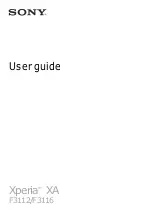•
Password – enter an alpha-numeric password to unlock your device.
It is very important that you remember your screen unlock pattern, PIN or password. If you
forget this information, it may not be possible to restore important data such as contacts and
messages.
If you have set up a Microsoft® Exchange ActiveSync® (EAS) account on your Xperia™
device, the EAS security settings may limit the lock screen type to only a PIN or password.
This occurs when your network administrator specifies a specific lock screen type for all EAS
accounts for enterprise security reasons. Contact the network administrator of your company
or organisation to check what network security policies are implemented for mobile devices.
To create a screen lock pattern
1
From your Home screen, tap .
2
Find and tap
Settings
>
Lock screen & security
>
Screen lock
>
Pattern
.
3
Follow the instructions on your device.
If you enter an incorrect lock pattern five times in a row, you must wait 30 seconds before
trying again.
To change screen lock type
1
From your Home screen, tap .
2
Find and tap
Settings
>
Lock screen & security
.
To change the screen lock pattern
1
From your Home screen, tap .
2
Find and tap
Settings
>
Lock screen & security
>
Screen lock
.
3
Draw your screen unlock pattern.
4
Tap
Pattern
and follow the instructions on your device.
To create a screen lock PIN
1
From your Home screen, tap .
2
Find and tap
Settings
>
Lock screen & security
>
Screen lock
>
PIN
.
3
Enter a numeric PIN, then tap
Continue
.
4
Re-enter and confirm your PIN, then tap
OK
.
To create a screen lock password
1
From your Home screen, tap .
2
Find and tap
Settings
>
Lock screen & security
>
Screen lock
>
Password
.
3
Enter a password, then tap
Continue
.
4
Re-enter and confirm your password, then tap
OK
.
To activate the Swipe unlock function
1
From your Home screen, tap .
2
Find and tap
Settings
>
Lock screen & security
>
Screen lock
.
3
Draw your screen unlock pattern, or enter your PIN or password depending on
which of these screen lock types is enabled.
4
Tap
Swipe
.
Resetting a forgotten screen lock
If you’ve forgotten your screen lock PIN, password or pattern, you might be able to
reset it using the Protection by my Xperia service. No content on your device is lost
after you have performed a screen lock reset using the Protection by my Xperia
service.
To activate the Protection by my Xperia service, see
page 20 .
13
This is an Internet version of this publication. © Print only for private use.