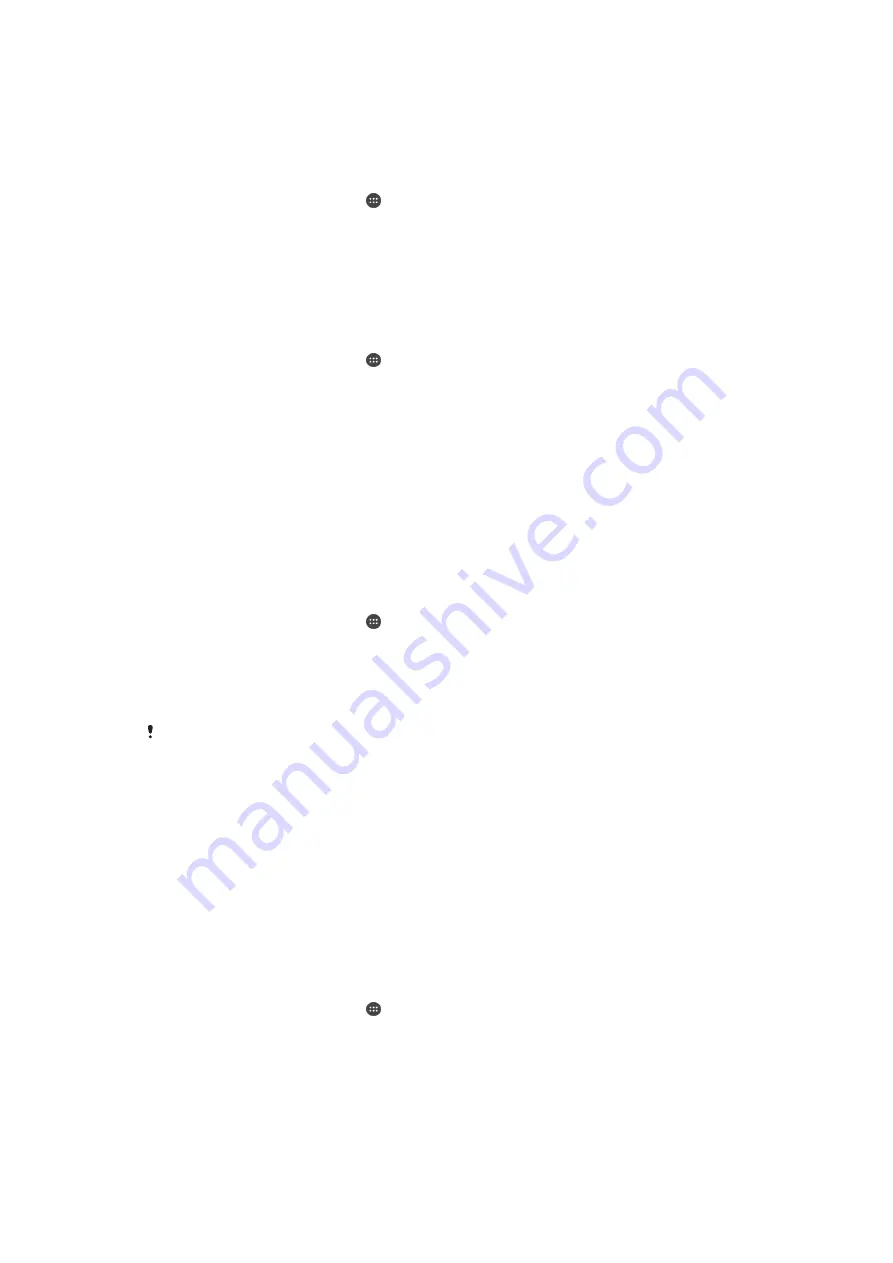
To back up content manually
1
If you are backing up content to a USB storage device, make sure the storage
device is connected to your device using a USB Host adapter. If you are
backing up to an SD card, make sure the SD card is properly inserted in your
device. If you are backing up content to an online account, make sure you
have signed in to your Google ™ account.
2
From your Home screen, tap .
3
Find and tap
Settings
>
Backup & reset
.
4
Under
Xperia™ Backup & Restore
, tap
More
.
5
Tap
Manual backup
, then select a backup destination and the data types that
you want to back up.
6
Tap
Back up
.
7
After the data is backed up, tap
Finish
.
To edit a backup file
1
From your Home screen, tap .
2
Find and tap
Settings
>
Backup & reset
.
3
Under
Xperia™ Backup & Restore
, tap
More
.
4
Tap
Edit backup file
, then select a backup source and the data types that you
want to delete.
5
Tap
Delete data
.
6
Tap
OK
to confirm.
7
After the data is deleted, tap
Finish
.
To restore backed up content
1
If you are restoring content from a USB storage device, make sure the storage
device is connected to your device using the USB Host adapter. If you are
restoring content from an SD card, make sure the SD card is properly inserted
in your device. If you are restoring content from an online account, make sure
you have signed in to your Google™ account.
2
From your Home screen, tap .
3
Find and tap
Settings
>
Backup & reset
.
4
Under
Xperia™ Backup & Restore
, tap
Restore data
, then select a restore
source and the data types that you want to restore.
5
Tap
Restore data
.
6
After the content is restored, tap
Finish
.
Remember that any changes that you make to your data and settings after you create a
backup, including any applications you download, get deleted during a restore procedure.
Backing up data with the Google Backup & restore application
Using the Google Backup & restore application, you can back up data to a Google
server. You can also turn on the automatic restore function to restore application data
and settings when you reinstall an application.
With this application you can back up the following types of data:
•
Applications
•
Bookmarks
•
Wi-Fi® networks
•
Other settings
To back up data to an online account
1
From your Home screen, tap .
2
Find and tap
Settings
>
Backup & reset
.
3
Under
Google™ Backup & Restore
, tap
Back up my data
and drag the slider to
the right.
133
This is an Internet version of this publication. © Print only for private use.


























