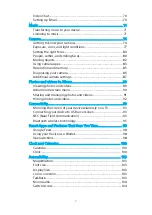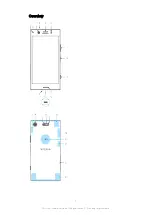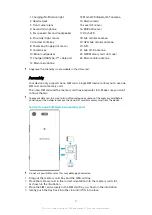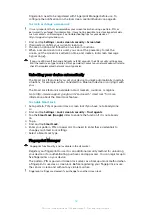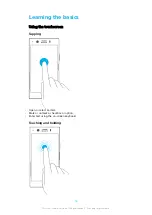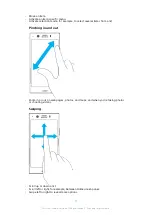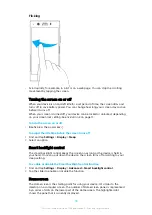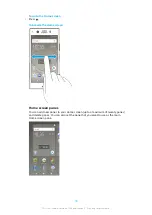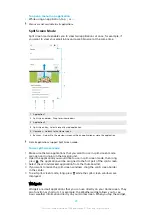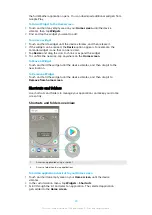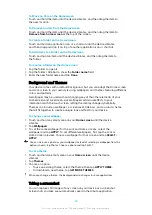Device security
Ensuring your device is protected
Your device includes security options, strongly recommended in case of loss or
theft.
When using a security option to protect your device, it is crucial to remember the details
provided at setup.
Screen lock
Set a secure screen lock on your device using a PIN, password, pattern or
fingerprint to prevent others from using your device without permission. Once the
screen lock is set, it is not possible to unlock the screen or erase the content via a
Erase all data (factory reset) without providing the screen lock information.
If you add your contact information on the screen lock, for example your email, this
information can be used to get your device back if you lose it.
Google account
Add a Google account so that you can use the Find my device service. In some
situations, you may also need to identify yourself for security reasons using your
Google account.
Find my device
Use the Find my device service to remotely locate, lock, unlock, or erase the
content on a lost device. After you have signed in to your Google account, Find my
device is turned on by default.
SIM card lock
Lock your SIM cards with a PIN to protect your subscription against misuse. The PIN
is required every time you restart your device.
IMEI number
Keep a copy of the IMEI number. If your device is stolen, some network providers
can use this number to stop the device from accessing the network in your country
or region.
Backup
Back up the content on your device in case your device is damaged, lost, or stolen.
Backing Up and Restoring Content on page 38.
Screen lock
Fingerprint functionality is not available in the US market.
When the screen is locked you have to unlock it with a swipe gesture or with your
personal pattern, PIN, password, or fingerprint. Initially, the unprotected screen
swipe is set, but it is recommended to use a more secure screen lock to protect
your device.
The security level of each lock type is listed below in order of weakest to strongest:
•
Swipe – no protection, but you have quick access to the Homescreen.
•
Pattern – draw a simple pattern with your finger to unlock your device.
•
PIN – enter a numeric PIN of at least four digits to unlock your device.
•
Password – enter an alpha-numeric password to unlock your device.
•
Fingerprint – place your registered finger on the sensor to unlock your device.
11
This is an internet version of this publication. © Print only for private use.