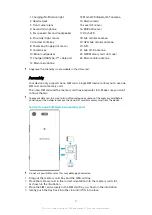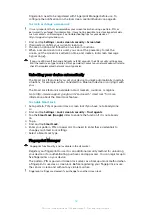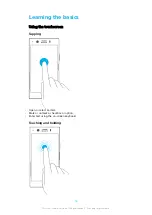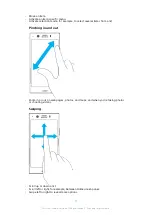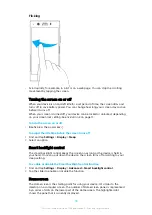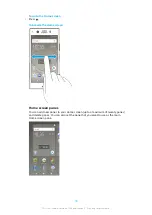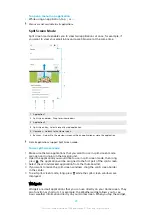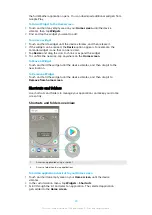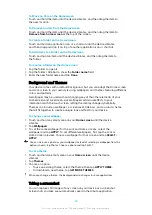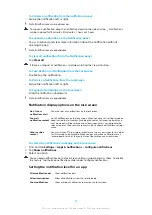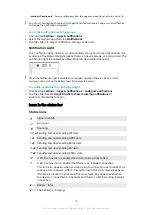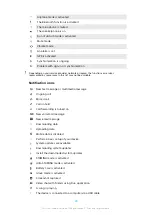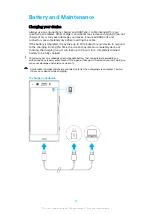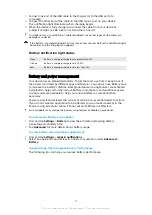1
Touch and hold the application you want to disable or uninstall. If it can be
disabled or uninstalled an appears.
2
Tap > DISABLE if the app came pre-installed on your device or tap > OK
if the app was downloaded and you would like to uninstall it.
If an icon is not shown, tap for more options.
Navigating Applications
You can navigate between applications using the navigation keys and the recently
used applications window, which lets you switch easily between all recently used
applications. The navigation keys are the Back key, the Home key, and the Recent
apps key. You can also pop open two applications on the screen at once using the
split screen mode, if the application supports multi-window function. Some
applications get closed when you press the Home key to exit while others are
paused or continue to run in the background. If an application is paused or
running in the background, you can continue where you left off the next time you
open the application.
Navigating applications overview
1
Clear all – Close all the recently used applications
2
Recently used applications window – Open a recently used application
3
Recent apps key – Open the recently used applications window and the favorites bar
4
Home key – Exit an application and go back to the Home screen
5
Back key - Go back to the previous screen within an application or close the application
To open the recently used applications window
•
Press .
To quickly switch between recently used applications
•
Quickly press twice.
To close all the recently used applications
•
Press and then tap Clear all.
22
This is an internet version of this publication. © Print only for private use.