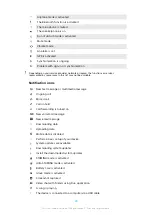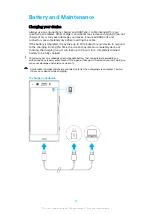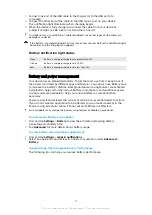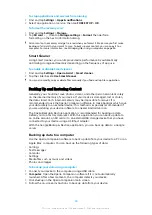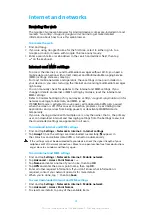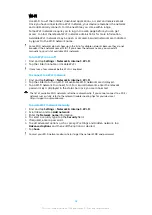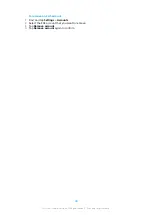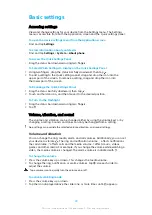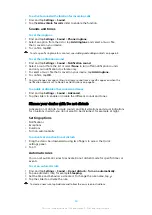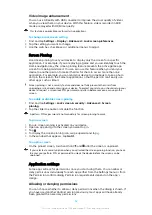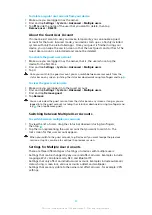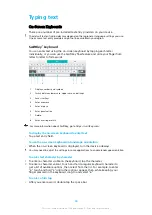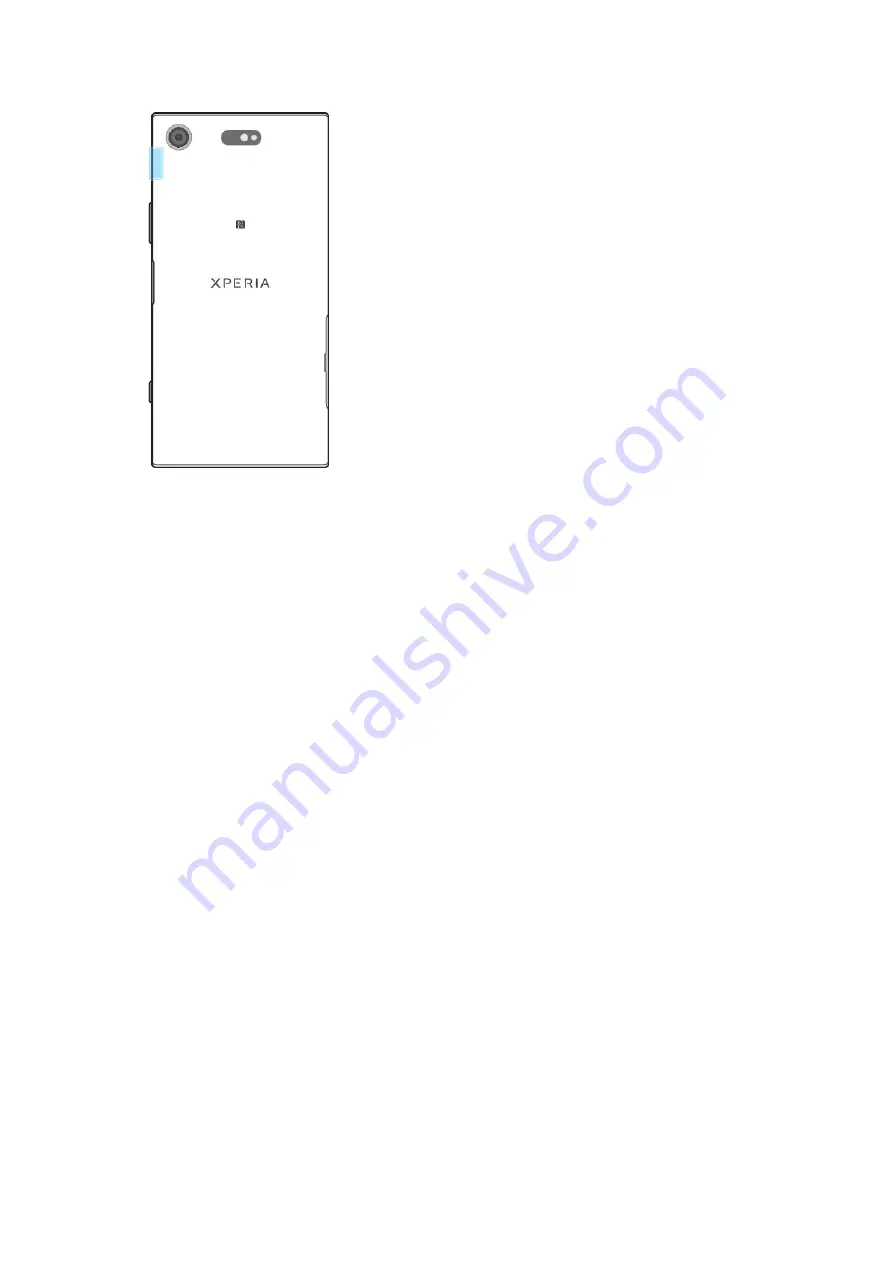
Increasing Wi-Fi Signal Strength
There are a number of things you can do to improve Wi-Fi reception:
•
Move your device closer to the Wi-Fi access point.
•
Move the Wi-Fi access point away from any potential obstructions or interference.
•
Don’t cover the Wi-Fi antenna area of your device (the highlighted area in the
illustration).
Wi-Fi Settings
When you are connected to a Wi-Fi network or when there are Wi-Fi networks
available in your vicinity, you can view the status of these networks. You can also
enable your device to notify you whenever an open Wi-Fi network is detected.
To turn Wi-Fi on automatically
1
Make sure that Wi-Fi is turned on for your device.
2
Find and tap Settings > Network & internet > Wi-Fi.
3
Scroll down and tap Wi
‑
Fi preferences. Tap the Turn on Wi
‑
Fi automatically
switch to enable or disable.
To enable or disable Wi-Fi network notifications
1
Ensure Wi-Fi is turned on for your device.
2
Find and tap Settings > Network & internet > Wi-Fi.
3
Tap Wi
‑
Fi preferences.
4
Tap the Open network notification slider to enable or disable.
To view detailed information about a connected Wi-Fi network
1
Find and tap Settings > Network & internet > Wi-Fi.
2
Tap the Wi-Fi network that you are currently connected to. Detailed network
information is displayed.
To enable auto network switch
1
Find and tap Settings > Network & internet > Wi-Fi.
2
Tap Wi
‑
Fi preferences > Advanced.
3
Tap the Auto network switch slider and tap ENABLE.
To change the Auto-connect setting for each saved network
1
Find and tap Settings > Network & internet > Wi-Fi.
2
Tap Wi
‑
Fi preferences > Advanced > Auto-connect.
3
Tap the Wi-Fi network to enable or disable.
43
This is an internet version of this publication. © Print only for private use.