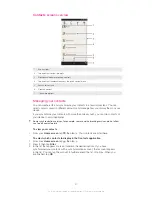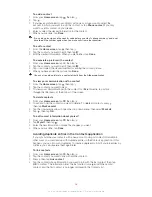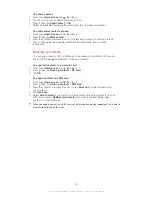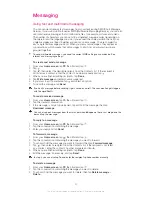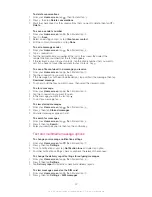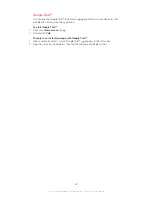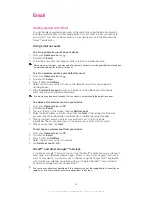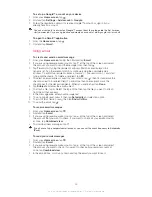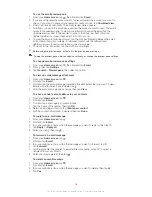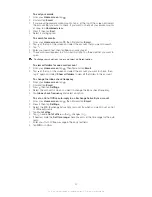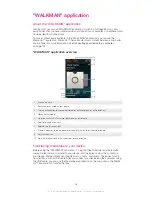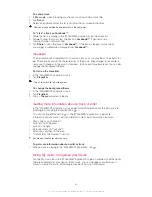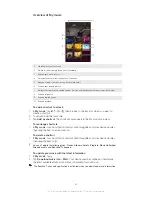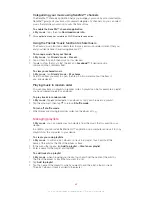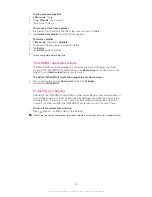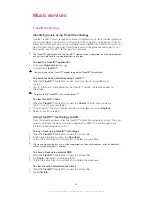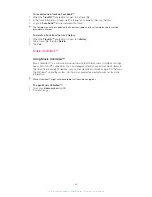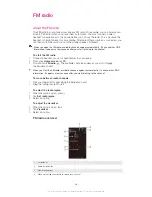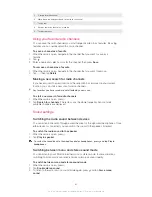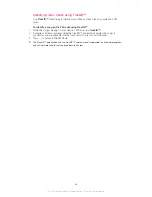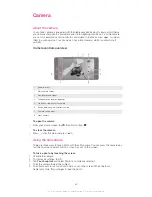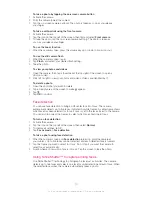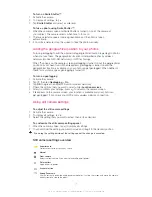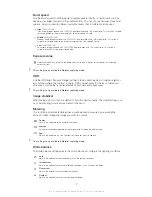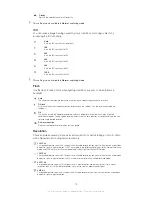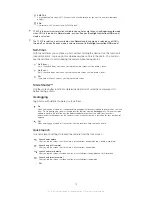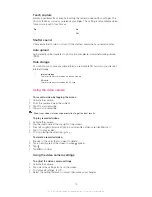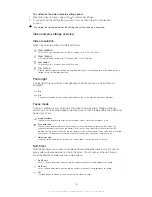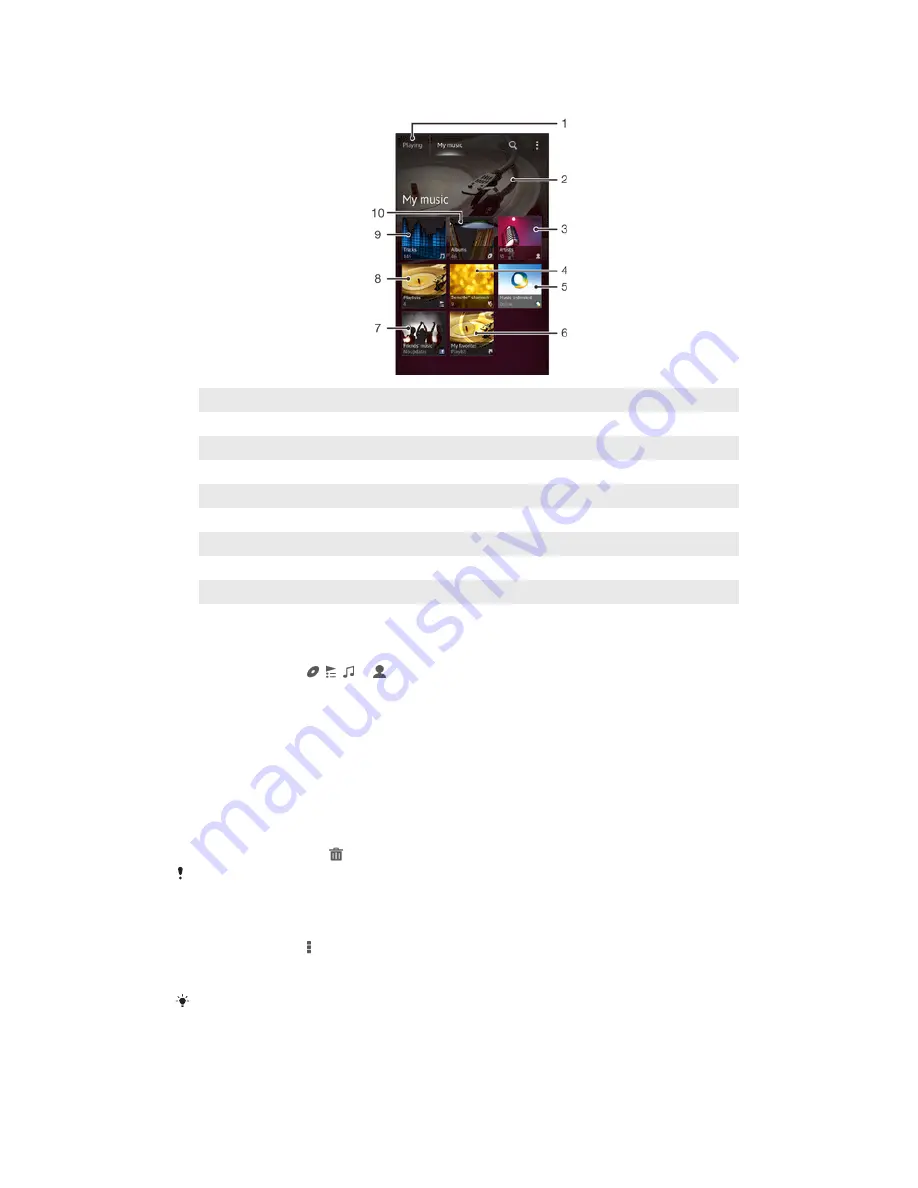
Overview of My music
1
Go back to the current track
2
Picture of the currently playing artist (if available)
3
Browse your music by artist
4
Categorize your music using SensMe™ channels
5
Manage and edit your music using Music Unlimited™
6
Browse your favorite playlists
7
Collect links to music and related content that you and friends have shared using online services
8
Browse all playlists
9
Browse audio by track
10 Browse by album
To add a shortcut to a track
1
In
My music
, tap , , or , then browse to the track for which you want to
create a shortcut.
2
Touch and hold the track title.
3
Tap
Add as shortcut
. The shortcut now appears in the My music main view.
To rearrange shortcuts
•
In
My music
, touch and hold a shortcut until it magnifies and your device vibrates,
then drag the item to a new location.
To delete a shortcut
•
In
My music
, touch and hold a shortcut until it magnifies and your device vibrates,
then drag the item to .
You can't delete the following tabs:
Tracks
,
Albums
,
Artists
,
Playlists
,
Music Unlimited
,
Friends' music
and
SensMe™ channels
.
To update your music with the latest information
1
In
My music
, tap .
2
Tap
Download music info
>
Start
. Your device searches online and downloads
the latest available album art and track information for your music.
The SensMe™ channels application is activated when you download music information.
61
This is an Internet version of this publication. © Print only for private use.
Summary of Contents for Xperia Z C6606
Page 1: ...User guide Xperia Z C6606 ...