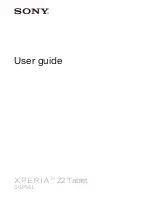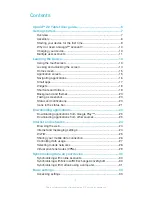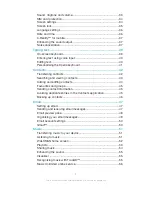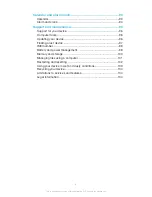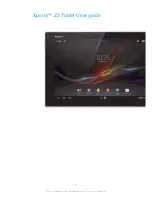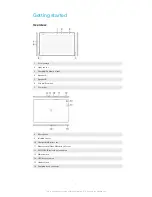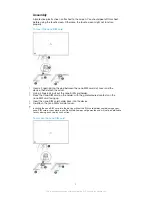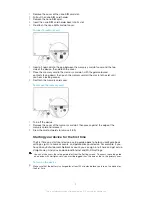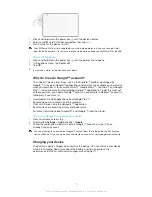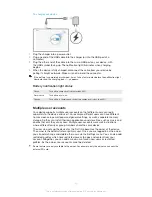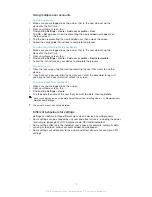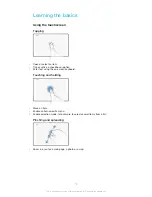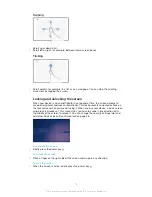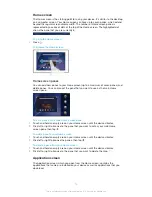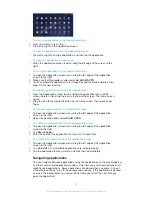Reviews:
No comments
Related manuals for Xperia Z2 SGP561

Nook Tablet 16GB
Brand: Barnes & Noble Pages: 10

T8014TQ
Brand: VisionTab Pages: 17

EyeOn-14WE
Brand: EyeTech Pages: 37

AnyAngle iC0751
Brand: Logitech Pages: 13

MultiPad 7.0 ULTRA+
Brand: Prestigio Pages: 58

TAB7401
Brand: Salora Pages: 49

SM-X818U
Brand: Samsung Pages: 182

Artist 22 Plus
Brand: XPPen Pages: 4

Alpha RT 32551
Brand: GE Pages: 99

CFT-004 C5m
Brand: Motion Pages: 9

DTLAPY116-2
Brand: DIREKT-TEK Pages: 28

TA2514-10
Brand: Axess Pages: 18

80 Cobalt
Brand: Archos Pages: 114

70 Titanium
Brand: Archos Pages: 114

80 XS
Brand: Archos Pages: 130

79 Cobalt
Brand: Archos Pages: 128

VT-TAB185-SKLU
Brand: Vantron Pages: 52

GD700
Brand: TAG Pages: 74