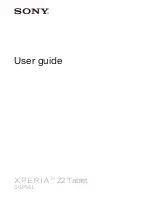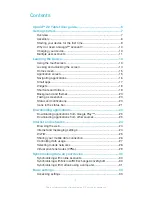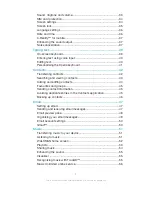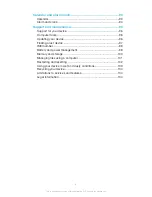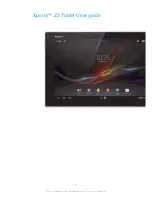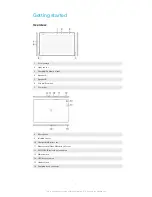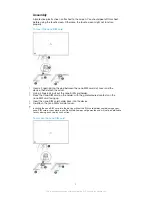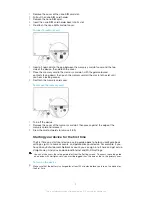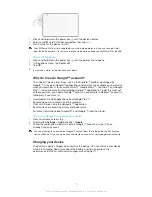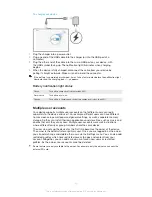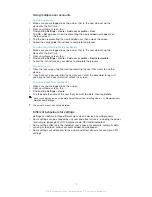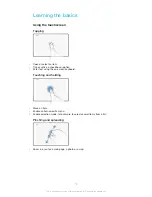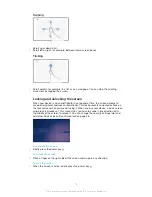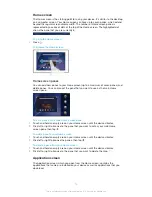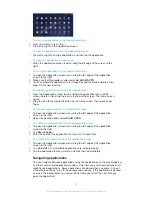Reviews:
No comments
Related manuals for Xperia Z2 SGP561

IO-100
Brand: i-mobile Pages: 57

GT-P7100/M16
Brand: Samsung Pages: 108

BEOCORD 8002
Brand: Bang & Olufsen Pages: 16

AP906
Brand: Acepen Pages: 26

ICECARE-05-HF-R10
Brand: IEI Technology Pages: 73

NID-7001
Brand: Naxa Pages: 18

EAGLE 701
Brand: Kruger & Matz Pages: 24

Titan 2 HD HS-7DTB39
Brand: Hipstreet Pages: 70

MyPad 1001HD
Brand: YOOZ Pages: 9

Air Line
Brand: Kuzma Pages: 19

4POINT 9
Brand: Kuzma Pages: 19

PL875
Brand: SOUNDMASTER Pages: 11

No.7
Brand: Langer Pages: 8

ATT10U
Brand: Akai Pages: 12

ETAB007A-1005D
Brand: Akai Pages: 25

Gladius 10
Brand: Arbor Technology Pages: 60

VM610MONO
Brand: Audio Technica Pages: 2

VM510CB
Brand: Audio Technica Pages: 2