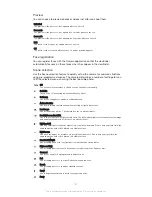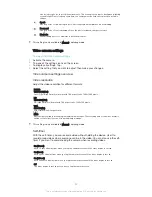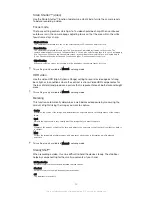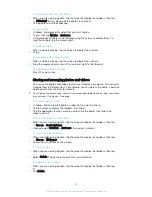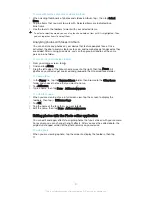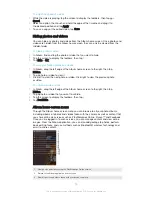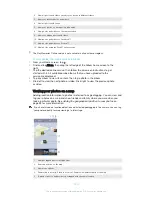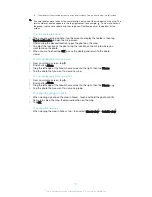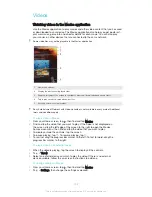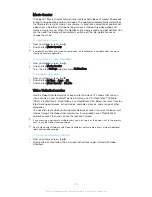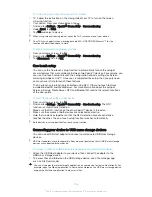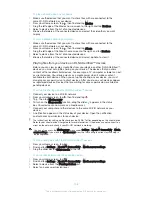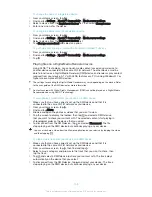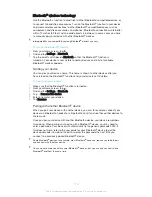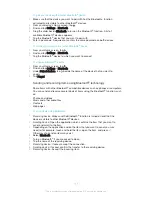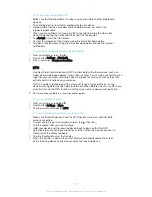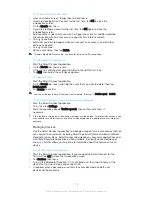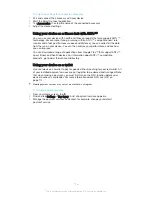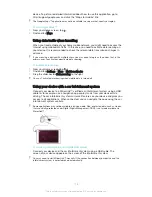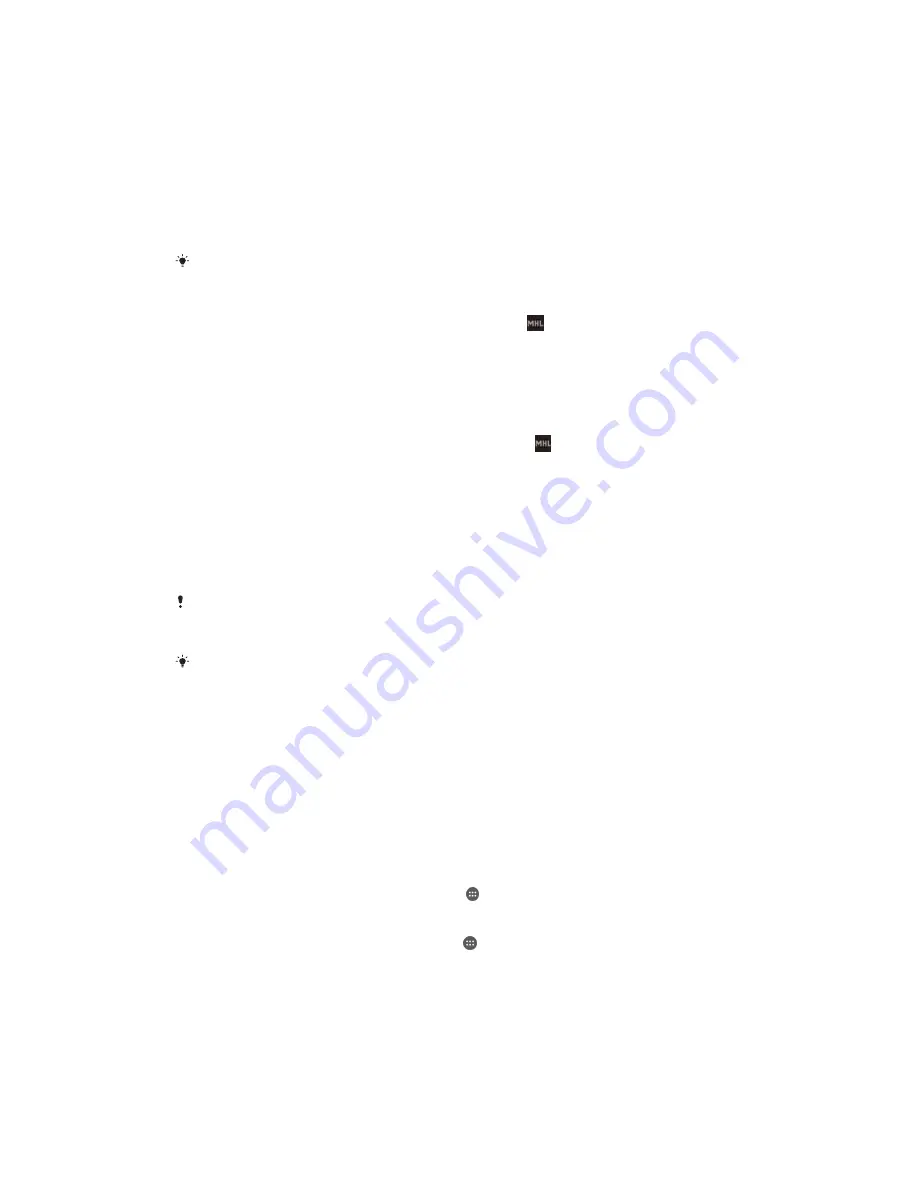
Connectivity
Mirroring the screen of your device on a TV using a cable
You can connect your device to a TV set using an MHL cable or an HDMI cable and
view content saved in your device on the TV screen. When you connect your device
using either an MHL or an HDMI cable to a compatible TV set, the TV launcher
application opens. This application plays media files stored on your device and
displays them on TVs and other devices.
MHL and HDMI cables and adaptors are sold separately.
To view content from your device on a TV which supports MHL input
1
Connect your device to the TV using an MHL cable. appears in your
device's status bar after a connection is established.
2
The TV displays the screen of your device.
To view content from your device on a TV which supports HDMI™ input
1
Connect your device to an MHL adaptor, and connect the adaptor to a USB
power supply.
2
Connect the adaptor to a TV using an HDMI™ cable. appears in your
device's status bar after a connection is established.
3
The TV displays the screen of your device.
To view help about using a TV remote control
1
While your device is connected to the TV set, drag the status bar downwards
to open the Notification panel.
2
Tap
MHL connected
. The MHL settings appear on the TV screen.
3
Select
Remote control usage
.
You can select
Video Output Size
to adjust the size of the output on the TV screen. If the TV
already has an auto scaling option enabled, this setting does not appear under the MHL
settings.
You can also press the yellow button on the TV remote control to open the Notification panel.
To disconnect your device from a TV set
•
Disconnect the MHL™ cable or the MHL adaptor from your device.
Mirroring the screen of your device wirelessly
You can use the Screen mirroring feature to share the screen of another Xperia™
device on the screen of your device without using a cable connection. You can also
view content on your device on a display or TV that supports Wi-Fi CERTIFIED
Miracast™.
To mirror the screen of an Xperia™ device on your device
1
Your device
: From your Home screen, tap .
2
Find and tap
Settings
>
Xperia™ Connectivity
>
Screen mirroring
.
3
Under
Receive
, tap
Start
.
4
Other device
: From the Home screen, tap .
5
Find and tap
Settings
>
Xperia™ Connectivity
>
Screen mirroring
>
Start
.
6
Tap
OK
and select a device.
7
Your device
: Tap
Accept
to allow a connection to your device.
105
This is an Internet version of this publication. © Print only for private use.