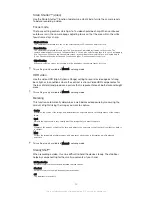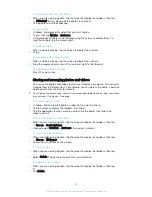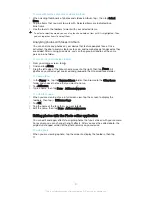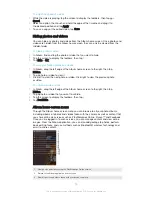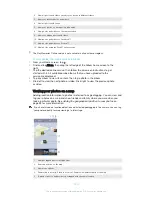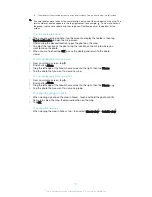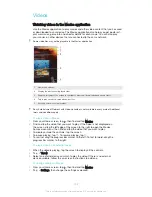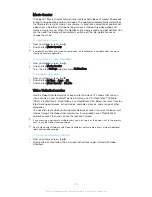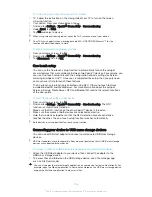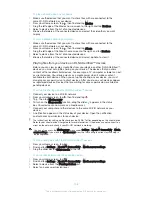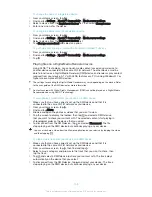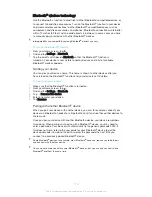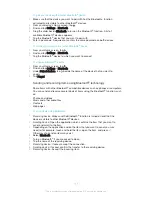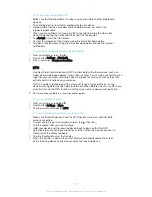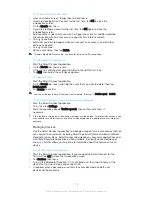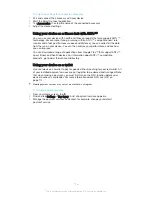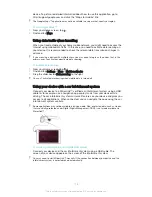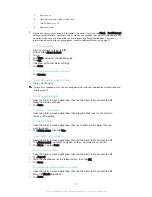To disconnect a USB mass storage device
1
Drag down the status bar to open the Notification Panel and tap
USB storage
connected
.
2
Tap
OK
.
3
Detach the USB Host adapter from your device.
Connecting your device to a DUALSHOCK™ series wireless
controller
You can play games stored on your device using a DUALSHOCK™ series wireless
controller. You can also mirror your device on a TV or other display. For more
information about Screen mirroring, refer to the relevant section of the User guide.
To set up a connection with a DUALSHOCK™3 wireless controller
1
From your Home screen, tap .
2
Find and tap
Settings
>
Xperia™ Connectivity
>
DUALSHOCK™ series
>
DUALSHOCK™3
.
3
Tap
Pair controller
and follow the on-screen instructions.
To connect a DUALSHOCK™4 wireless controller to your device
1
From your Home screen, tap .
2
Find and tap
Settings
>
Xperia™ Connectivity
>
DUALSHOCK™ series
.
3
Select
DUALSHOCK™4
, then follow the on-screen instructions to complete
the connection.
Sharing content with DLNA Certified™ devices
You can view or play media content saved to your device on other devices such as,
for example, a TV, or a computer. Such devices must be DLNA Certified™ by the
Digital Living Network Alliance and all devices must be connected to the same Wi-
Fi® network in order for content to be shared. You can also view or play content from
other DLNA Certified™ devices on your device.
After you set up the sharing of content between devices, you can, for example, listen
to music files stored on your home computer from your device, or view photos taken
with your device's camera on a large-screen TV.
Playing files from DLNA Certified™ devices on your device
When you play files from another DLNA Certified™ device on your device, this other
device acts as a server. In other words, it shares content over a network. The server
device must have its content sharing function enabled and give access permission to
your device. It also must be connected to the same Wi-Fi® network as your device.
To play a shared track on your device
1
Make sure the devices that you want to share files with are connected to the
same Wi-Fi® network as your device.
2
From your Home screen, tap , then find and tap .
3
Drag the left edge of the Walkman® home screen to the right, and tap
Devices
.
4
Select a device from the list of connected devices.
5
Browse the folders of the connected device and select the track that you want
to play. The track starts playing automatically.
107
This is an Internet version of this publication. © Print only for private use.